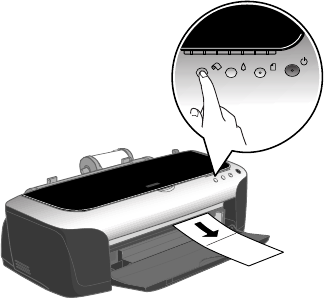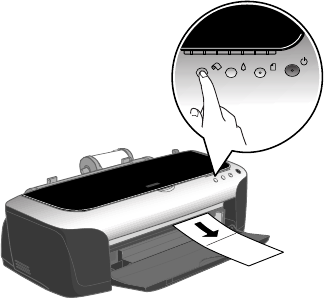
Printing From Start to Finish 39
8. Select the type of roll paper you loaded as the Media Type option:
■ Premium Semigloss Photo Paper
■ Premium Luster Photo Paper
■ Premium Glossy Photo Paper
9. Click Print.
10. Follow the steps below to remove your printed photos.
Removing Your Printed Photos
1. If you’re using the roll paper cutter, wait for printing and cutting to finish.
Caution: Remove each sheet of EPSON Premium Semigloss Photo Paper as it
falls into the basket so it doesn’t get smeared by the next sheet.
2. Press the z roll paper button once to feed
the paper forward. If you’re using the
cutter, the last photo is cut off.
3. If you’re not using the cutter, cut the paper
on the printed cutting line.
4. If you want to print another job on roll
paper, press the z roll paper button once
again; the paper returns to the correct print
position.
5. Follow the steps in the next section if you’re
finished printing on roll paper.