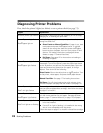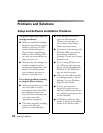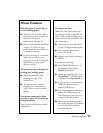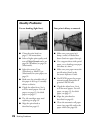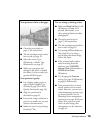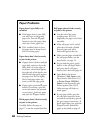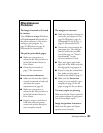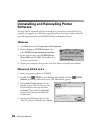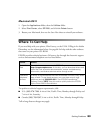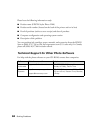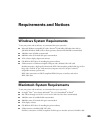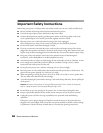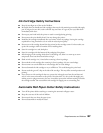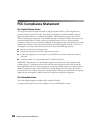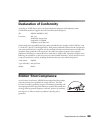82 Solving Problems
Uninstalling and Reinstalling Printer
Software
You may need to uninstall and then reinstall your printer driver and utilities if, for
example, you upgrade your Windows operating system. You don’t need to uninstall
your other photo software or the EPSON Printer Information Center.
Windows
1. Click Start, and select Programs or All Programs.
2. Point to Epson or EPSON Printers, then
select EPSON Printer Software Uninstall.
3. In the next window, select EPSON Stylus
Photo 2200
and click OK. Then follow the
on-screen instructions.
4. Restart your computer, then see the Start Here sheet to reinstall your software.
Macintosh OS 8.6 to 9.x
1. Insert your printer software CD-ROM.
2. Double-click EPSON on your desktop, then double-click the EPSON
Installer
icon in the folder that opens. The Main Menu appears.
3. Click Install Printer Driver. On the
Installer screen, click the arrow in the
Easy Install list at the top and select
Uninstall. Then click the Uninstall
button at the bottom and follow the
instructions.
4. Restart your Macintosh, then see the
Start Here sheet to reinstall your software.