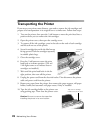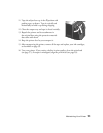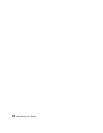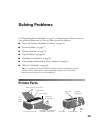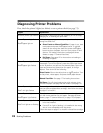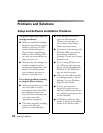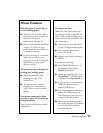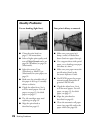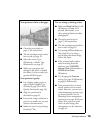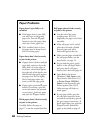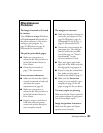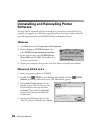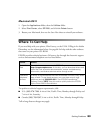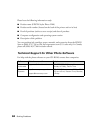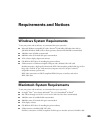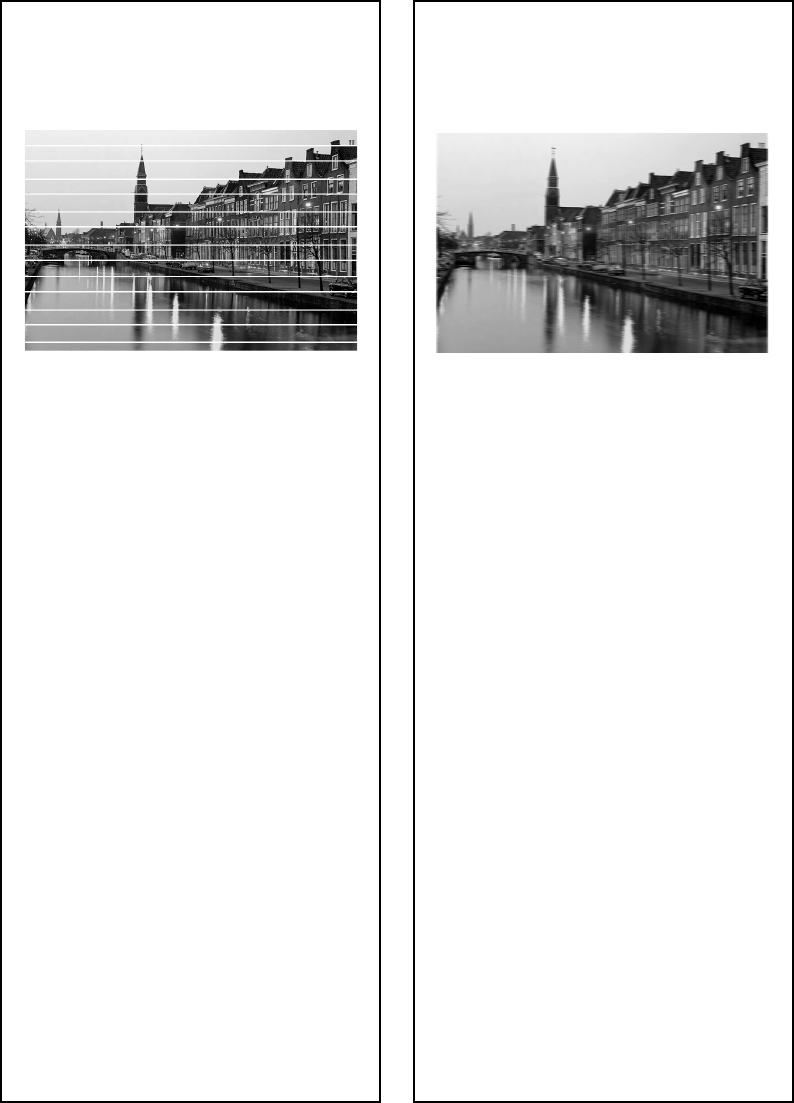
78 Solving Problems
Quality Problems
You see banding (light lines).
■ Clean the print head; see
page 57 for instructions.
■ Select a higher print quality and
turn off High Speed mode; see
page 28 (Windows) or page 30
(Macintosh).
■ Select the correct Type
(Windows) or Media Type
(Macintosh) for your paper; see
page 32.
■ Make sure the printable side of
the paper is face up; it’s usually
whiter or shinier.
■ Check the adjust lever. Set it
to m for most papers. For roll
paper, see page 12; for thick
paper, see page 17.
■ The ink cartridges may need
replacing; see page 59.
■ Align the print head as
described on page 65.
Your print is blurry or smeared.
■ Make sure your paper isn’t
damp, curled, or loaded face
down (load new paper face up).
■ Use a support sheet with special
paper, or try loading your paper
one sheet at a time.
■ Make sure your paper meets the
specifications listed in the
on-screen Reference Guide.
■ Use EPSON papers for proper
saturation and absorption of
genuine EPSON inks.
■ Check the adjust lever. Set it
to m for most papers. For roll
paper, see page 12; for thick
paper, see page 17.
■ Align the print head as
described on page 65.
■ Clean the automatic roll paper
cutter (see page 68) and/or the
paper rollers (see page 69).