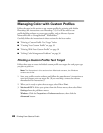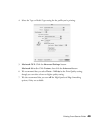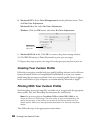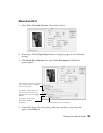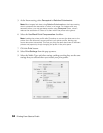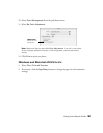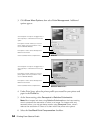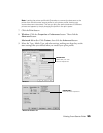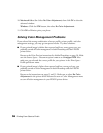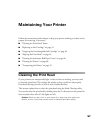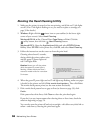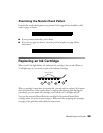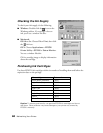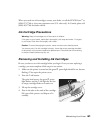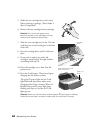56 Printing From Start to Finish
10. Macintosh 8.6 to 9.x: Select No Color Adjustment, then click OK to close the
advanced window.
Windows: Click the ICM button, then select No Color Adjustment.
11. Click OK or Print to print your photo.
Solving Color Management Problems
If you selected the wrong combination of source profile, printer profile, and color
management settings, you may get unexpected results. Try these solutions:
■ If your printed image is darker than expected and has a strong green cast, you
probably turned off color management in both Photoshop and the EPSON
printer driver.
Return to the Print Preview instructions for Adobe Photoshop on page 50. Make
sure the Source Space - Document option is not set to Untagged RGB. Also
make sure you selected the correct profile for your printer in the Print Space -
Profile pull-down menu.
■ If your printed image is lighter than expected and has a strong red cast, you
probably turned on color management in both Photoshop and the EPSON
printer driver.
Return to the instructions on pages 53 and 55. Make sure to select No Color
Adjustment
in the printer driver Advanced screen or Color Management menu
to turn off color management in your EPSON printer driver.