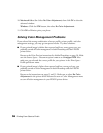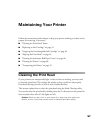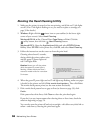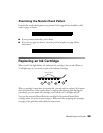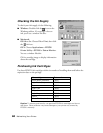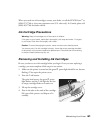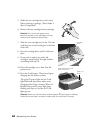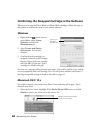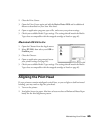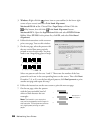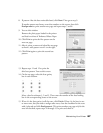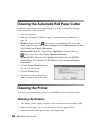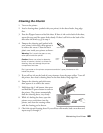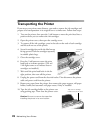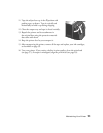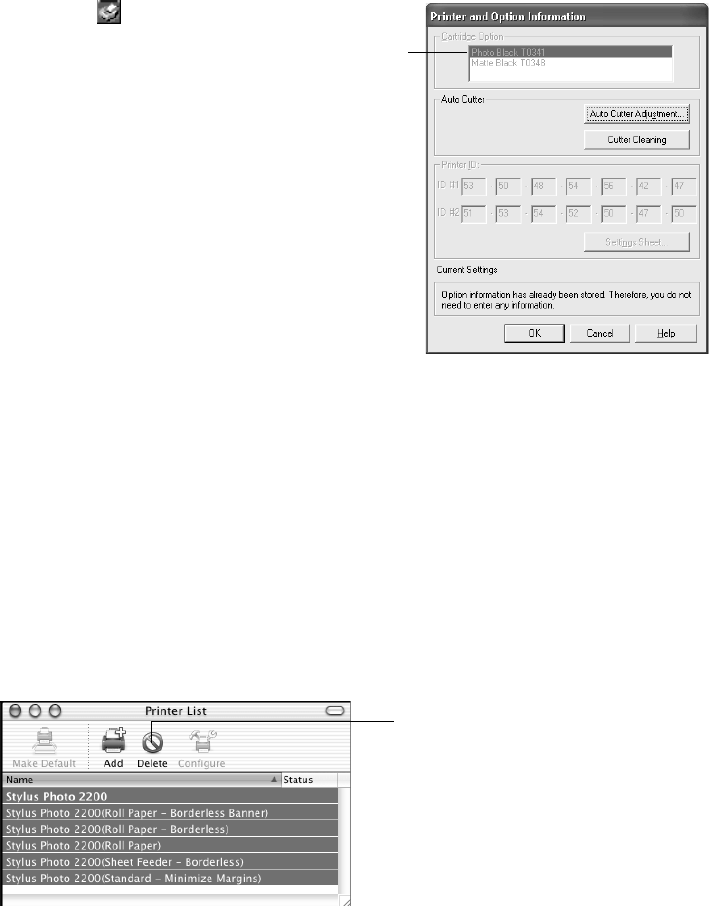
64 Maintaining Your Printer
Confirming the Swapped Cartridge in the Software
Whenever you swap the Photo Black and Matte Black cartridges, follow the steps in
this section to confirm the swap in your printer software.
Windows
1. Right-click the printer icon on
your taskbar, select Printer
Settings
, and click the
Maintenance tab.
2. Select Printer and Option
Information
. You see this
window:
3. Confirm that the cartridge you
swapped is selected as the Cartridge
Option. If not, click your cartridge
and click OK. (If you can’t click a
cartridge, it’s already selected.)
You may see a message telling you that your paper Type and/or Quality Type settings
are not compatible with your cartridge. If so, exit the printer software and restart it,
selecting compatible settings as listed in the table on page 63.
Macintosh OS X 10.x
You need to remove your printer from Print Center and then add it again. Don’t
uninstall your driver.
1. Open the Print Center, highlight all the Stylus Photo 2200 entries, and click
Delete to remove the printer from the printer list.
Confirm your
cartridge is
selected here
Highlight the Stylus Photo 2200
entries and click Delete