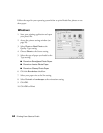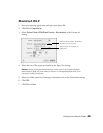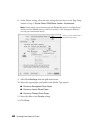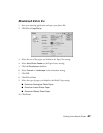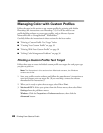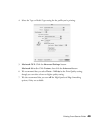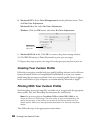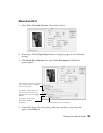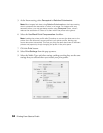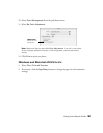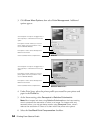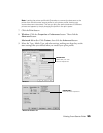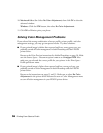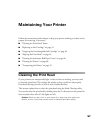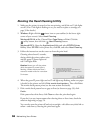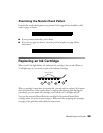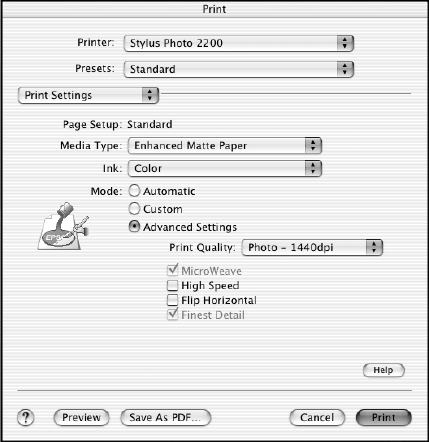
52 Printing From Start to Finish
5. As the Intent setting, select Perceptual or Relative Colorimetric.
Note: Most images look best using Relative Colorimetric as the Intent setting,
since it preserves the saturation of colors in an image. For images with very
saturated colors, you may get better results using Perceptual Intent, since it
reduces the saturation of colors to fit them within the printer color gamut.
6. Select the Use Black Point Compensation checkbox.
Note: Loading the printer profile tells Photoshop to convert the data sent to the
printer from the document source profile to your printer profile, leaving your
source document untouched. This lets you print the same document to different
printers and papers by simply changing the profile in the print space.
7. Click the Print button.
8. Select Print Settings from the pop-up menu.
9. Select the Media Type and other settings, making sure that they are the same
settings that you selected when you created your print profile.