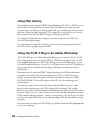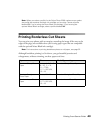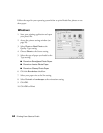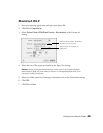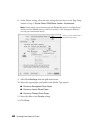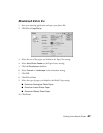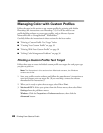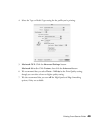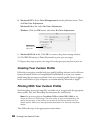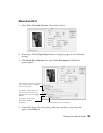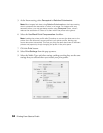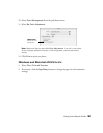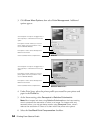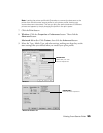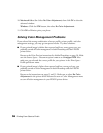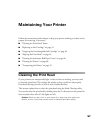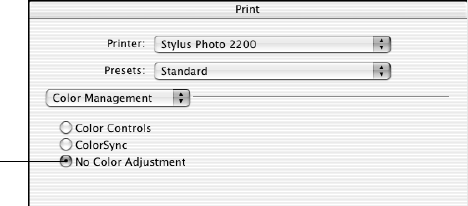
50 Printing From Start to Finish
8. Macintosh OS X: Select Color Management from the pull-down menu. Then
click No Color Adjustment.
Macintosh 8.6 to 9.x: Select No Color Adjustment.
Windows: Click the ICM button, then select No Color Adjustment.
9. Macintosh OS 8.6 to 9.x: Click OK to return to the printer settings window.
10. Click OK (Windows) or Print (Macintosh) to print your test target.
11. Repeat these steps to print a test target for each paper type you plan to print on.
Creating Your Custom Profile
Follow the instructions provided with your profile-building software (such as Monaco
Systems MonacoEZcolor or GretagMacbeth ProfileMaker) to create your custom
profile using the test target you printed. Once you create the profile, be sure to place it
in the correct folder on your computer, as recommended by Microsoft or Apple.
®
Printing With Your Custom Profile
Start Photoshop, open your image file, and make sure it is tagged with the appropriate
source profile. (See your Photoshop documentation for instructions.)
Note: We recommend either ColorMatch RGB or Adobe RGB (1998) as the
source profile for an RGB image. The color quality of your prints depend on the
quality and accuracy of the profiles you choose as the Source Space and Print
Space options. Select your settings as described below for the most consistent
results.
Then follow the steps in the appropriate sections below.
IMPORTANT!
Select No Color
Adjustment