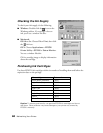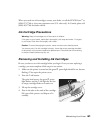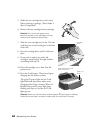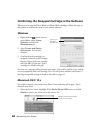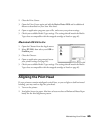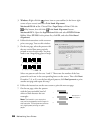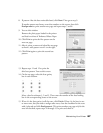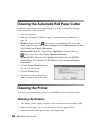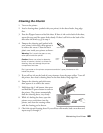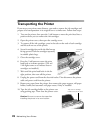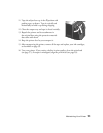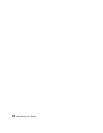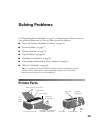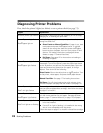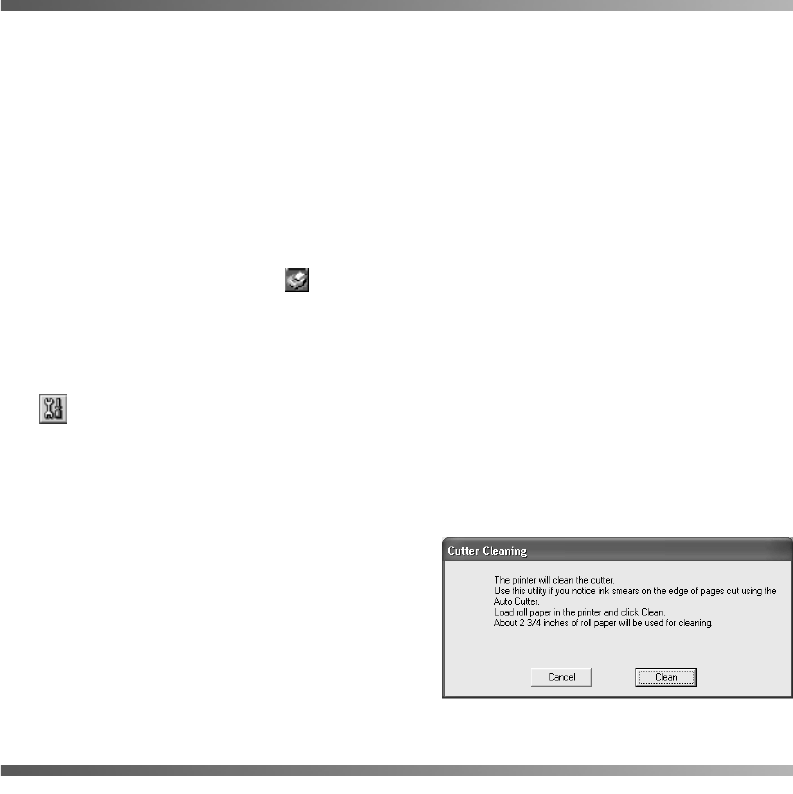
68 Maintaining Your Printer
Cleaning the Automatic Roll Paper Cutter
If you notice ink smears on the edges of pages cut using the automatic roll paper
cutter, you need to clean the cutter.
1. Turn on the printer.
2. Make sure roll paper is loaded (see page 12) and the cutter is installed (see
page 15).
3. Windows: Right-click the printer icon on your taskbar (in the lower right
corner of your screen), select Printer Settings, click the Maintenance tab, then
select Printer and Option Information.
Macintosh OS 8.6 to 9.x: Choose File > Page Setup or Print. Click the
utility button, then select Printer Option Information.
Macintosh OS X: Open the OS X Applications folder and select EPSON
Printer Utility
. Then double-click SP 2200 and select Printer and Option
Information
.
4. Click the Cutter Cleaning button.
You see a screen like this:
5. Click the Clean button.
6. The printer prints on about three
inches of paper to clean the cutter.
Cleaning the Printer
To keep your printer working at its best, you should clean it several times a year.
Cleaning the Exterior
1. Turn off the printer, unplug the power cord, and disconnect the interface cable.
2. Remove all the paper, then use a soft brush to clean the paper feeders.
3. Clean the exterior of the printer with a soft, damp cloth.