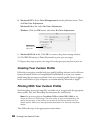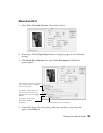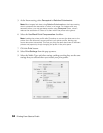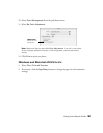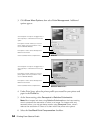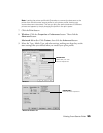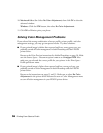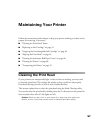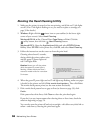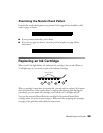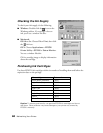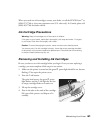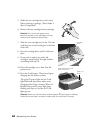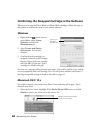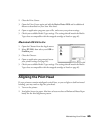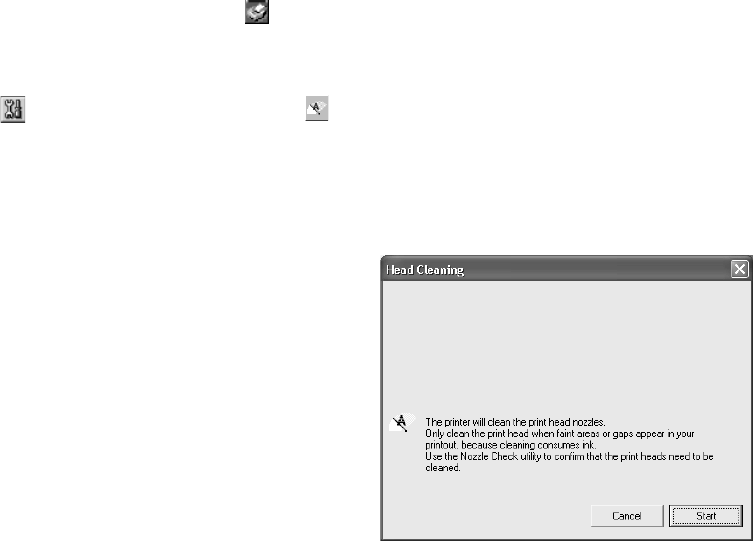
58 Maintaining Your Printer
Running the Head Cleaning Utility
1. Make sure the printer is turned on but not printing, and all the red H ink lights
are off. (If an H ink light is flashing or on, you need to replace a cartridge; see
page 59 for details.)
2. Windows: Right-click the printer icon on your taskbar (in the lower right
corner of your screen). Select Head Cleaning.
Macintosh OS 8.6 to 9.x: Choose File > Page Setup or Print. Click the
utility button, then click the Head Cleaning button.
Macintosh OS X: Open the Applications folder and select EPSON Printer
Utility
. Select SP 2200 in the printer list, click OK, and select Head Cleaning.
3. Follow the instructions on the screen to clean the print head.
Cleaning takes about 45 seconds,
during which the printer makes noise
and the green P power light and
red H ink lights flash.
4. When the green P power light and red H ink lights stop flashing, make sure paper
is loaded in the printer and click Print nozzle check pattern. Then click Print.
The nozzle check pattern prints (see the next section for details).
5. If the nozzle check pattern has no gaps or lines (as shown on page 59), click
Finish.
If the pattern has white lines, click Clean to clean the print head again.
If you don’t see any improvement after cleaning three or four times, check the
solutions beginning on page 78.
You can also turn the printer off and wait overnight—this allows any dried ink to
soften—and then try cleaning the print head again.
Caution: Never turn off the printer
while the green P power light is
flashing, unless the printer hasn’t
moved or made noise for more than
5 minutes.