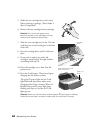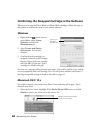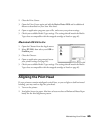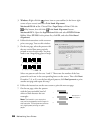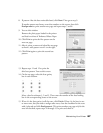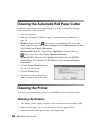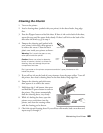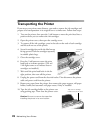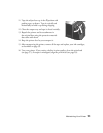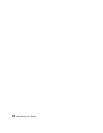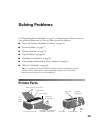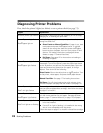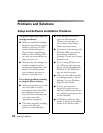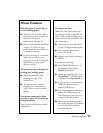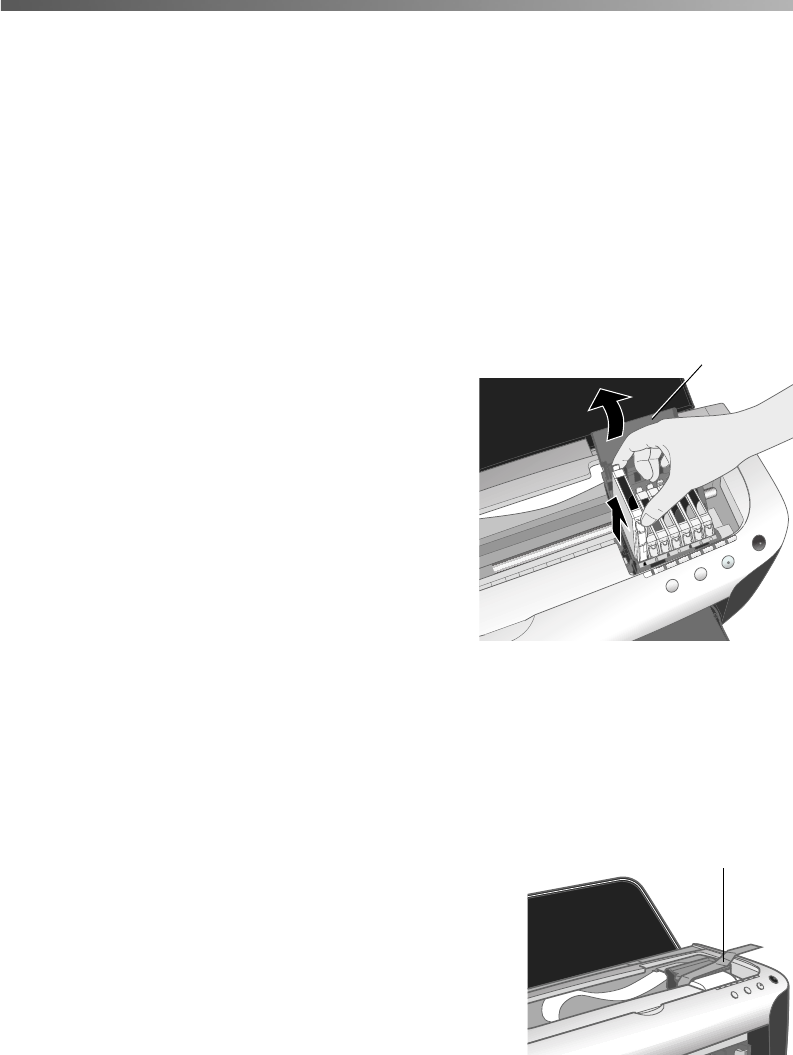
70 Maintaining Your Printer
Transporting the Printer
If you move your printer some distance, you need to remove the ink cartridges and
prepare it for transportation in its original box or a similar one. Follow these steps:
1. Turn on the printer, then press the H ink button to move the print head into a
position where you can remove the ink cartridges.
2. Open the printer cover, then open the cartridge cover.
3. To remove all the ink cartridges, press in the tabs on the ends of each cartridge
and lift each one out of the printer.
4. Set each cartridge down with the label on top
facing upward. Pack the cartridges separately
in sealable plastic bags.
5. Close the cartridge cover.
6. Press the H ink button to move the print
head back to its home position. (The red
H ink lights come on to indicate that no
cartridges are installed.)
7. Wait until the print head locks in the far
right position, then turn off the printer.
8. Unplug the power cord from the electrical outlet. Then disconnect the printer
cable and power cord from the printer.
9. Remove any paper from the printer, then remove the paper support, roll paper
holder, basket, and automatic roll paper cutter, if they’re installed.
10. Tape the ink cartridge holder to the printer case
using packing tape. Then close the printer cover.
Cartridge
cover
Tape the ink cartridge
holder to the printer case
Caution: Be sure to remove the tape after
installing the printer in its new location.