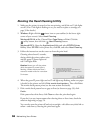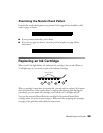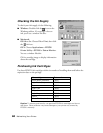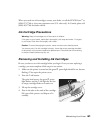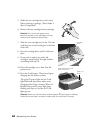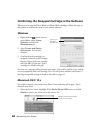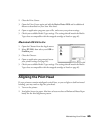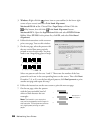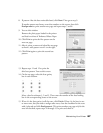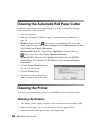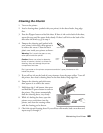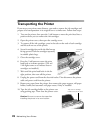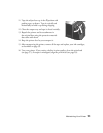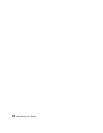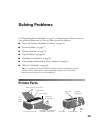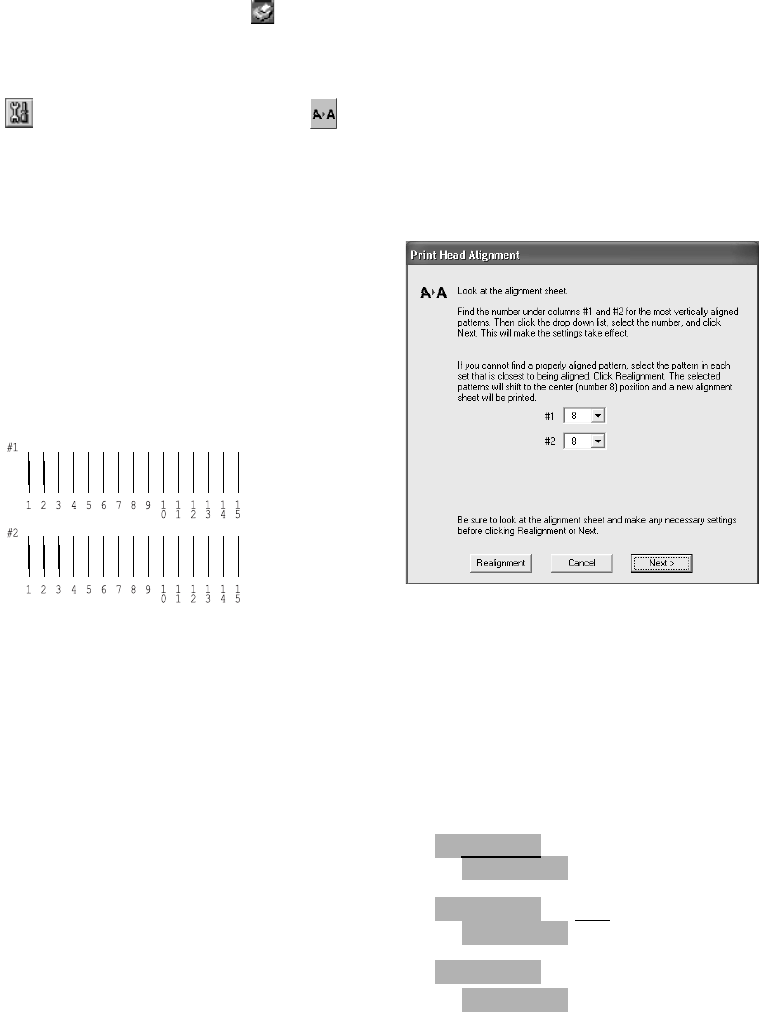
66 Maintaining Your Printer
3. Windows: Right-click the printer icon on your taskbar (in the lower right
corner of your screen) and select Print Head Alignment.
Macintosh OS 8.6 to 9.x: Choose File > Page Setup or Print. Click the
utility button, then click the Print Head Alignment button.
Macintosh OS X: Open the Applications folder and select EPSON Printer
Utility
. Select SP 2200 in the printer list, click OK, and select Print Head
Alignment
.
4. Follow the instructions on the screen to
print a test page. You see this window:
5. On the test page, select the pattern with
the two vertical lines most precisely
printed on top of each other. You may
need to use a magnifying glass or loupe.
Select one pattern each for rows 1 and 2. Then enter the number of the best
pattern for each row in the corresponding boxes on the screen. Then click Next.
If number 7, 8, or 9 is not the best-aligned pattern, click Realignment to print
another test page and repeat this step.
6. Follow the instructions on the next screen to print the next test page.
7. On the test page, select the pattern
with the least noticeable band of
white or black between the two
rectangles.
Note: The bands in your test print
may not be as apparent as the ones in
this example. This adjustment affects
only high-speed printing on plain
paper.
1
2
3
Best pattern in
this example