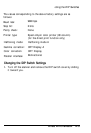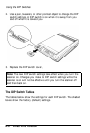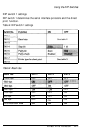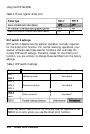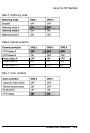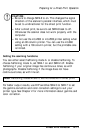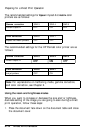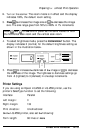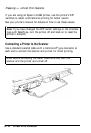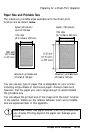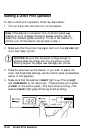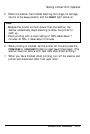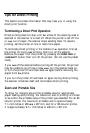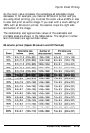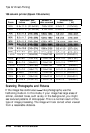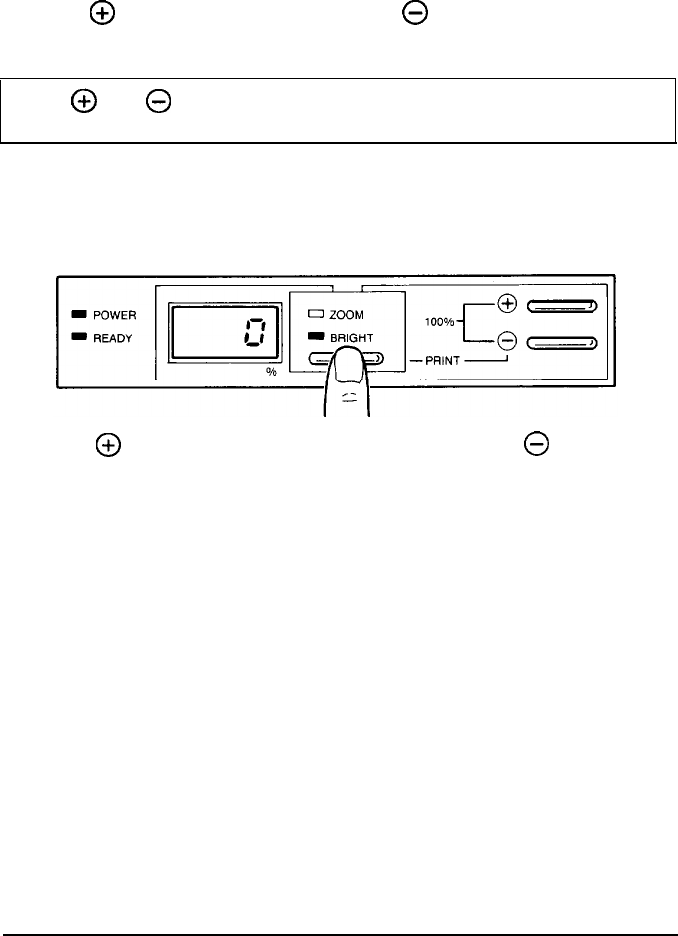
Preparing
for
a Direct Print Operation
2.
Turn on the scanner.
The zoom mode is in effect and the display
indicates 100%, the default zoom setting.
3.
Press
@
to
increase the image size or
0
to
decrease the image
size. The size range goes from 50% to 200% in 1% increments.
Note:
@
and
0
on
the
control panel set the same values for both
the horizontal scan zoom and the vertical scan zoom.
4.
To select brightness mode, press the
ZOOM/BRIGHT
button. The
display indicates 0 (normal) for the default brightness setting as
shown in the illustration below.
5.
Press
@
to increase
the
darkness of
the
image or
0
to decrease
the darkness of the image. The lightness to darkness settings go
from -3 (lightest) to 3 (darkest) in one-step increments.
Printer Settings
If you are using an Epson LQ-2500 or LQ-2550 printer, use the
printer’s SelecType function to set the following:
Interface:
Parallel
Left margin:
0
Right margin:
136
Print direction:
Unidirectional
On the
LQ-2550 printer, also set
the
following:
Form length:
66 lines or
more
Direct Print Function
D-13