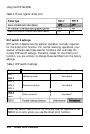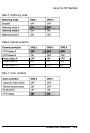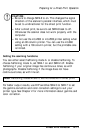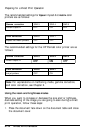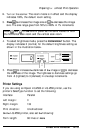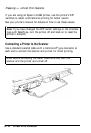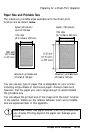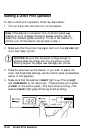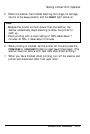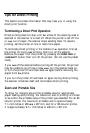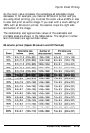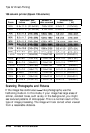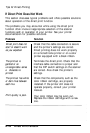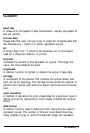Starting a Direct Print Operation
To start a direct print operation, follow
the
steps below:
1.
Turn on the printer and then turn on the scanner.
Note:
If the scanner is turned on first, its control panel
may
display an error message indicating
that the
scanner cannot
detect the interface signals correctly. To return the scanner to
normal, turn off the scanner and go back to step 1.
2.
Make sure that the printer has paper and is on line
(ON LINE
light
is on) and ready to print.
CAUTION:
Be sure that the paper is large enough to
accommodate the image size you are going to print.
Printing beyond the paper
can
damage your printer.
3.
Place the document
on
the scanner. If you want to adjust the
zoom and brightness settings, use the control panel as described
earlier in this appendix.
4.
Make sure that the scanner’s
READY
light is
on.
Then press@
and
ZOOM/BRIGHT
at the same time.
(These buttons are marked
as
PRINT
on the control panel.) This starts direct printing. (The
scanners
READY
light goes off during direct printing.)
-
POWER
L
-
READY
D-16
Direct Print Function