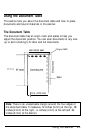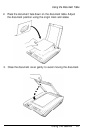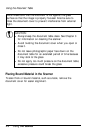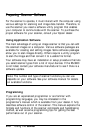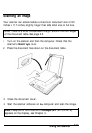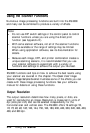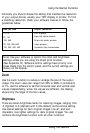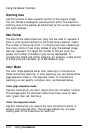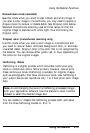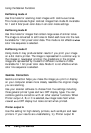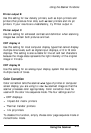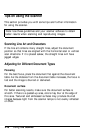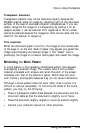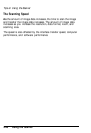Using the Scanner Functions
Normally you should choose the setting that matches the resolution
of your output device, usually your CRT display or printer. To find
a matching resolution, check your software manual or follow the
guidelines below.
Dots per Inch
Output Resolution
72,75
CRT displays
72, 144
9-pin dot matrix
printers
180, 360
24-pin dot matrix printers
75, 150, 300, 600
Laser printers
100, 200, 300, 400
Facsimile (fax) transmission
Note: Use your software to control the zoom and brightness
settings unless you are using the direct print function.
(See Appendix D). Software control settings have priority over
those made from the control panel, and the current settings are
shown on the display.
Zoom
Use the zoom function to reduce or enlarge the size of the output
image. The zoom value can range from 50% to 200% in increments
of 1%. Use the software to set the horizontal scan and vertical scan
values independently; when the values are different, the display
shows only the larger of the two values.
Brightness
There are seven brightness levels for scanning images, ranging from
-3 (lightest) to 3 (darkest) with 0 (the default) as the normal setting.
Use darker settings for faint original images, line art, and text
characters. Use lighter settings for dark original images. You can
combine the brightness function with all other functions.
Using the Scanner
2-13