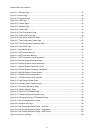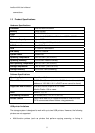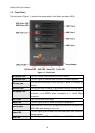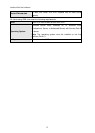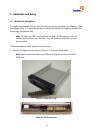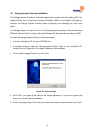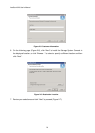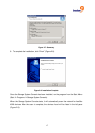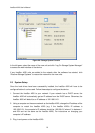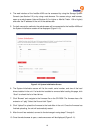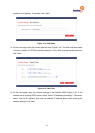freeStor 4020 User’s Manual
14
2. Slide the new hard drive into the tray and fasten the screws underneath the tray (Figure
2-3).
Figure 2-3: Attaching the Hard Drive to the Tray
3. Pull out the handle before inserting the hard drive tray into the freeStor 4020.
4. After the tray has been inserted, push the handle back into position to lock the tray in
place.
5. Repeat steps 1-4 for the remaining hard drives that need to be installed.
6. Connect the power cable to the back of the freeStor 4020 and plug the other end of the
cable into a power socket.
7. Press the power button on the front of the freeStor 4020.
8. The Status LED will flash while the unit is booting up. Once the unit has finished booting up,
the Status LED will turn off.
9. Once the unit has powered up, the hard drive LED will flash green and the power LED will
light up blue on the drive tray. If the hard drive LED is flashing red, there is a problem with
the drive installation and the drive should be removed, tested, and reinstalled again using
the above procedure.
Notes:
• If you replace all of the drives with higher capacity, you have to go to
Administrator to login and format the drives. This will cause all data and
backups to be deleted.
• It is recommended that the freeStor 4020 be plugged into a surge protector
or uninterruptible power supply (UPS) to prevent damage to the unit from
power surges.