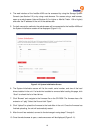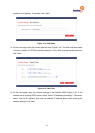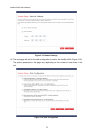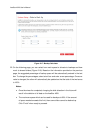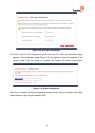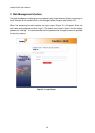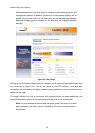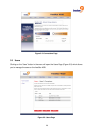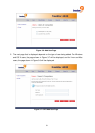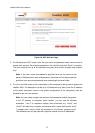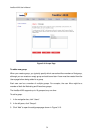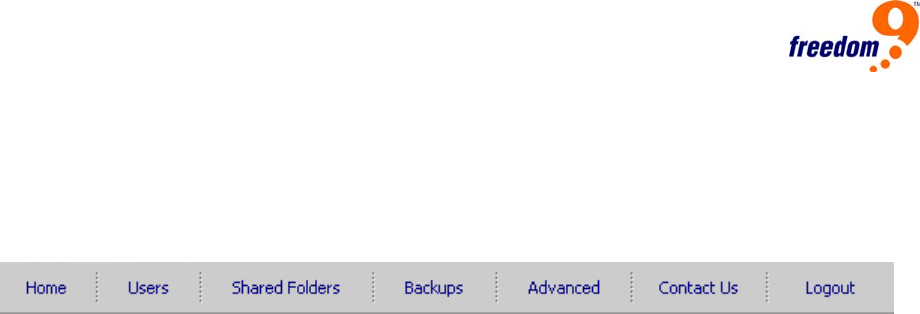
27
3.1 Main Menu
After logging in, the Home page will be displayed on the screen. The main menu (Figure 3-2)
is displayed along the top of every page and allows you to access all of the freeStor 4020’s
features. The main menu has the following items:
Figure 3-2: Main Menu
• Home: Displays information about the total storage capacity on the storage system, how
much disk space is allocated for shared folders, how much is allocated for backups, and
how much is used for each. This page also displays the total number of shared folders and
the number of networked computers (backup clients) that have backed up one or more
disks on the storage system.
• Users: Displays a list of all currently configured users and lets you add, modify, and
remove users. For Windows and OS X users, this area also lets you add, modify, and
remove groups.
• Shared Folders: Displays a list of all currently configured shared folders and lets you add
shared folders, change which users can access them, and remove them.
• Backups: Displays a list of all computer disk backups that currently exist and lets you
change the recovery CD password or delete the backups for a particular computer hard
disk.
• Advanced: Provides access to advanced storage system configuration options, such as
setting up e-mail alerts; upgrading the firmware; removing USB devices; changing the
system, network, or disk configuration settings; viewing information about system events;
and shutting down the system remotely.
• Contact Us: Provides contact information about freedom9.
• Log Out: Logs you out of the web interface.
3.2 Home
The Home Page (Figure 3-3) displays summary information about the device. The Storage
Status page displays the space allocated and used for file sharing and backups by the freeStor
4020.
Note: The total storage capacity will be less than the total size of all of the hard