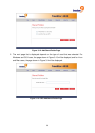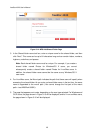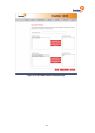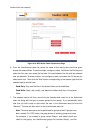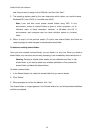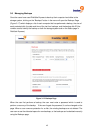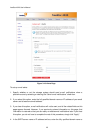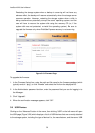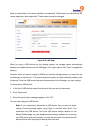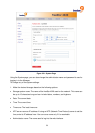47
Deleting a client
If you remove DiskSafe Express from a particular computer, or if you change the computer
name, the original computer name remains on the storage system and counts toward the total
number of computers that are allowed to back up to the storage system. To both delete all
backups of all disks for a particular computer and the computer name, you must delete the
client itself.
To delete a client:
1. Select the radio button to the left of the computer whose backups and computer name you
want to delete from the storage system (in the first Select column).
2. Click “Delete Client”.
3. When prompted to confirm the deletion, click “Yes”.
All backups of all disks associated with this computer are deleted, and the computer name is
also deleted from the storage system.
Note: If you delete a client and the user did not previously remove protection
for that disk, when the user subsequently accesses DiskSafe Express, the
Status page will indicate that the backup of the protected disk is offline. To back
up the disk once again, the user must remove protection and then protect the
disk again.
3.7 Email Alerts
Clicking on the “Advanced” button in the menu will open the Alerts page (Figure 3-18) which
allows you to set up the storage system to send notification emails to up to three email
addresses if a problem occurs—for example, if one of the disks fails, or if insufficient space is
available for creating new files or performing a backup. To take advantage of this feature, you
must have access to an SMTP e-mail server, either within your own network or through an
Internet service provider.
Note: The e-mail might not be sent immediately when the problem occurs, but
will be sent within an hour of the event. In addition, if the problem is fixed within
an hour of its occurrence – for example, if you replace the disk that failed – the
alert will not be sent.