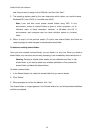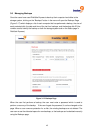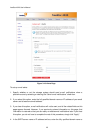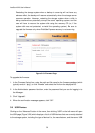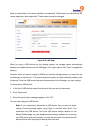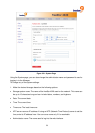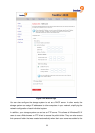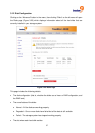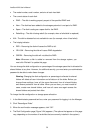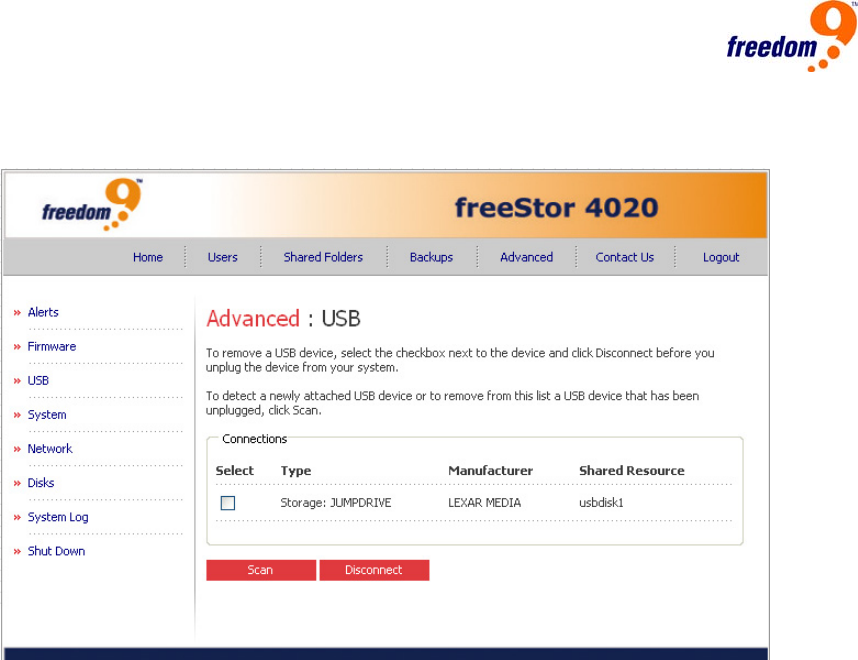
51
disks are identified by the names usbdisk1 and usbdisk2. USB printers are identified by the
names usbprinter1 and usbprinter2. These names cannot be changed.
Figure 3-20: USB Page
When you plug a USB device into the storage system, the storage system automatically
detects it and adds that device to the USB page. (You might need to click “Scan” to update the
display.)
However, when you want to unplug a USB device from the storage system, you must first use
the Manager to disconnect it. This prevents data corruption and other potential problems with
the device. Once the USB device has been disconnected via the Manager, you can unplug it.
To disconnect a USB device:
1. In the list of USB devices, select the device(s) that you want to disconnect.
2. Click “Disconnect”.
3. When the confirmation message appears, click “OK”.
You can now unplug the USB device.
Note: If you inadvertently disconnect a USB device that you want to retain,
unplug it from the storage system, plug it back in, and then click “Scan”. This
reactivates the USB device. Since the USB device always remains on the
Shared Folders page, any user assignments are always retained. If you remove
one USB device and insert another one into the same port, the permission will
be carried over from the previous device to the new one.