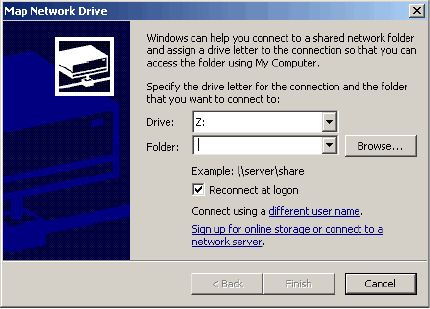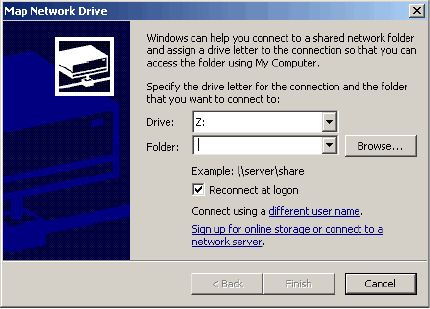
64
4 File Sharing and System Backup
4.1 File Sharing
The freeStor 4020 allows users to share files quickly and easily, using multiple operating
systems. By default, there is one shared folder called “public” that is accessible by all users.
Additional shared folders can be created by using the Web Management Interface. The
procedure for accessing shared folders depends on the operating system being used.
4.1.1 Windows Clients
If you’re using Windows, you have two options for accessing shared folders: you can use My
Computer or Windows Explorer to map a drive letter to the shared folder, or you can install the
Storage System Console and use that utility to map a drive letter to the shared folder (see
Section
2.2 for instructions on installing the console). With the Storage System Console, you
don’t have to worry about remembering the name of the storage server or the shared folders; it
displays them automatically. However, the computer where you install the Storage System
Console must be on the same subnet as the storage system.
Using My Computer or Windows Explorer
To access a shared folder using My Computer or Windows Explorer:
1. Open My Computer or Windows Explorer.
2. From the Tools menu, click Map Network Drive to open the Map Network Drive dialog box
(Figure 4-1).
Figure 4-1: Map Network Drive