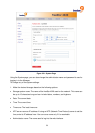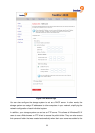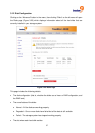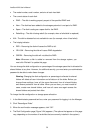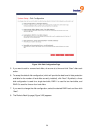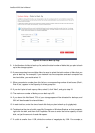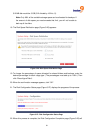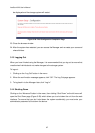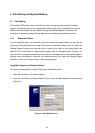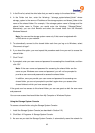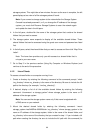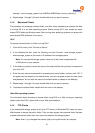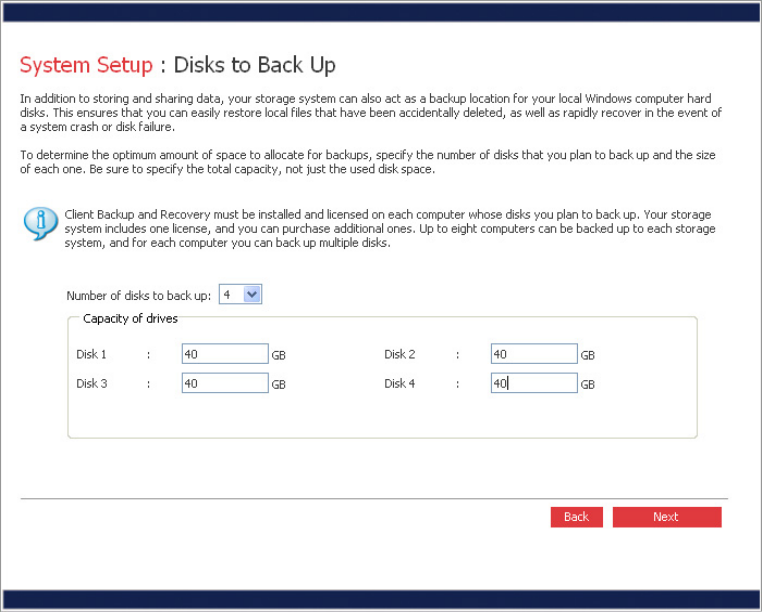
freeStor 4020 User’s Manual
60
Figure 3-25: Disks to Back Up Page
9. In the Number of disks to back up list, select the total number of disks that you plan to back
up to this storage system.
10. If some computers have multiple disks, be sure to select the total number of disks that you
plan to back up. For example, if your network has five computers and each computer has
two hard disks, you would select 10.
11. When you select a number from this list box, a corresponding number of text boxes (Disk 1,
Disk 2, etc.) appear in the Capacity of drives group box.
12. If you don’t plan to back up any disks, select 0, click “Next”, and go to step 18.
13. The maximum number of disks you can back up is 25.
14. If you leave this field blank, 70% of your storage space will be allocated for backups, and
30% will be allocated for shared folders.
15. In each text box, enter the size of each disk that you plan to back up (in gigabytes).
16. To determine the size of a disk, open My Computer or Windows Explorer on that computer,
right-click the disk, and then click Properties. Be sure to enter the entire capacity of each
disk, not just the amount of used disk space.
17. If a disk is smaller than 1 GB, divide the number of megabytes by 1024. For example, a