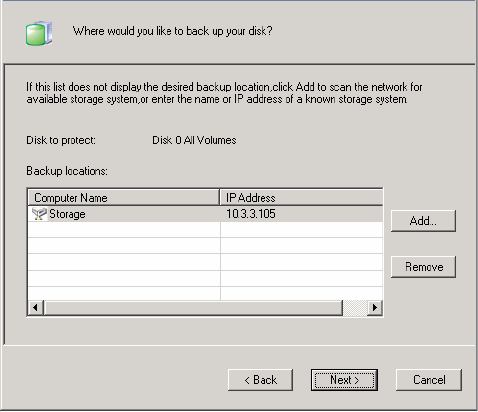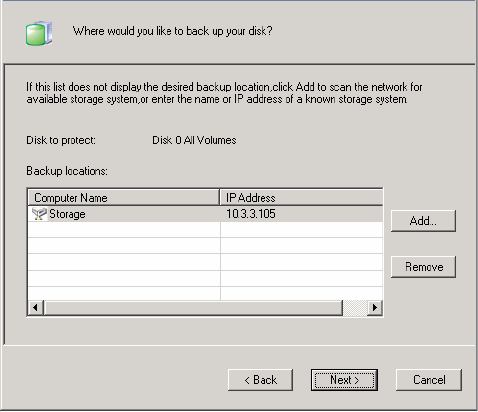
80
From the Discovered storage systems list, select the storage system where you want to
back up the selected disk. The name of the storage system automatically appears in the
Storage system name or IP address text box.
If no storage systems are automatically discovered, or if you want to back up your disk to a
different storage system, enter the name or IP address of the desired storage system in
the Storage system name or IP address text box. Click “OK”.
Note: If an authentication error occurs, make sure the name or IP address of
the storage system is correct, and that your computer is connected to the
network.
4. From the Backup locations list (Figure 4-13), select the storage system to use for backups
of this disk or partition. (The first backup location in the list is selected by default.)
Figure 4-13: Storage System Selection Page
If you want to scan the network for new storage systems, or add a new one manually, click
Add and repeat step 3.
If you want to remove a storage system that’s not valid or that you no longer want to use,
select the storage system from the Backup locations list, click “Remove”, and then click
“Yes” to confirm the removal. (You can remove a storage system only if it is not currently
being used to protect another disk.)
Once you have selected the desired backup location, click “Next” and go to step 6.
5. If you previously protected this disk and removed protection, specify whether or not you
want to re-use the existing backup or create a new one on the previously backed up page