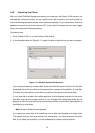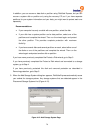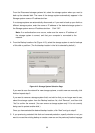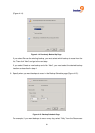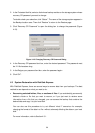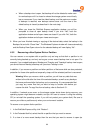85
4. If you’re stopping a backup, the backup stops immediately.
5. If you’re stopping a recovery, a confirmation message appears. Click “OK” to stop the
recovery now, or click “Cancel” to proceed with it.
4.2.9 Changing the Backup Schedule
When you protect a disk, you specify when you want backups to occur. However, you can
change this schedule at any time.
To change the backup schedule:
1. In the DiskSafe Express utility, click “Schedule”.
2. In the Protected disk list, select the disk whose backup schedule you want to change.
3. Specify when you want backups to occur.
4. For example, if you want backups to occur every day, select Daily from the Recurrence list.
If you want backups to occur once a week, select the day of the week from the Recurrence
list. Then select the time.
5. If you don’t want backups to occur automatically, select Not Scheduled from the
Recurrence list. (The Time list appears dimmed.) Backups will occur only when you start
one manually (as described in Manually backing up your disk).
6. Click “Apply”.
7. The schedule change takes effect immediately, and the date and time of the next
scheduled backup appears in the Next backup area.
4.2.10 Changing the Recovery CD Password
When you protect a disk, you specify what password to use for recovering the disk using the
recovery CD. However, you can change this password at any time.
Note: The same password is used for all disks backed up to the same storage
system. If you backed up multiple disks to the same location and change the
password for one, the password is changed for all of them. However, if you
backed up one disk to one storage system and a different disk to a different
storage system, each disk can have a different recovery CD password.
To change the recovery CD password:
1. In the DiskSafe Express utility, click “Restore”.