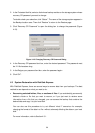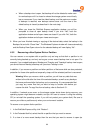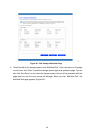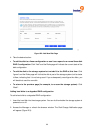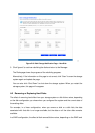93
15. Select the disk where you want to recover the data, and select “Next”.
Note: If you are recovering a system disk, the system to which you are
recovering the data must be identical to the original system. For example, if the
original system had a particular type of network adapter, the system to which
you are recovering the data must have the exact same type of network adapter.
Otherwise, the recovered files will not operate properly.
16. If you selected the backup of a disk in step 10, go to step 18.
If you selected the backup of a partition in step In the left column, select the backup that
corresponds to the disk or partition that you selected, select Restore to a partition to
recover to an existing partition on the selected disk, or select Clear all partitions and create
new to delete all the existing data on the selected disk and recover only the selected
partition.
17. If you selected Restore to a partition in step If you selected the backup of a disk in step In
the left column, select the backup that corresponds to the disk or partition that you selected,
select the partition where you want to recover the data, and then select Next. (Otherwise,
go to step Select .)
18. Select Yes to confirm the action.
Warning: This overwrites any existing data on the selected disk. Although you
can subsequently recover different data, you cannot recover the original data.
The status screen displays the progress of the recovery. You can cancel it at any time by
selecting Abort. However, this leaves the disk or partition in an incomplete state (some of
the data will have been recovered, but not all of it).
19. When the completion screen appears, review the results and do one of the following:
• To review information about any sectors that were not successfully recovered, select
“Failed Sectors”, review the displayed information, and select “Back”.
• To recover another disk or partition, select “Continue”.
• If you want to recover a different backup of the same computer from the same storage
system, select “Yes” to retain the current configuration settings and return to step In the left
column, select the backup that corresponds to the disk or partition that you selected.
• If you want to recover a different computer’s backup, or if you want to recover a backup of
the same computer from another storage system, select “No” to modify the current
configuration settings and return to step 5.