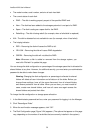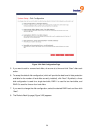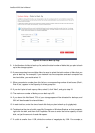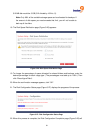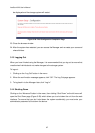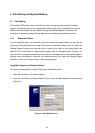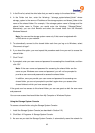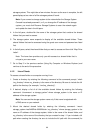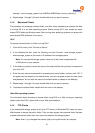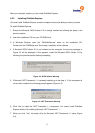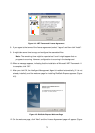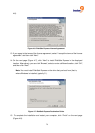66
storage systems. This might take a few minutes. As soon as the scan is complete, the left
pane displays a tree view of all the storage systems it found:
Note: If you connect a storage system to the network after the Storage System
Console has already scanned it, or if you change the IP address of the storage
system, you must click Discover Storage Systems to scan the network again
and update the tree in the left pane.
4. In the left pane, double-click the name of the storage system that contains the shared
folders that you want to access.
5. The storage system name expands to display all the available shared folders. Those
shared folders that can be accessed using the guest user name and password are listed
first.
6. In the left pane, select the shared folder that you want to access and then click “Map Drive
Letter”.
Note: The home item provides only you with access to a shared folder that is
unique to your user name.
7. Go to Step 3 in the previous section (Using My Computer or Windows Explorer) and
continue to the end of the procedure.
4.1.2 Linux Clients
To access a shared folder on a computer running Linux:
1. Create a directory by entering the following command at the command prompt: “mkdir
/my_directory” where my_directory is the name of the directory. Be sure to include the full
path to the directory (for example, “/mnt/my_directory”).
2. If desired, display a list of all the available shared folders by entering the following
command: “showmount -e storage_system” where storage_system is the name or IP
address of the storage system.
Note: You can use the storage system name only if that name is registered with
a DNS server on your network.
3. Mount the desired shared folder by entering the following command: “mount
storage_system:/nas/NASDisk-00002/folder /my_directory” where storage_system is the
name or IP address of the storage system, folder is the name of the shared folder, and
my_directory is the name of the directory that you created in step 1. If you included a full
path when creating the directory, be sure to include the full path with this command (for