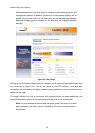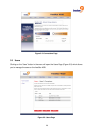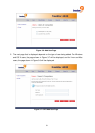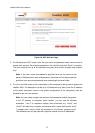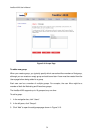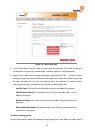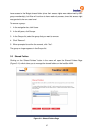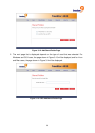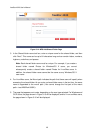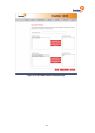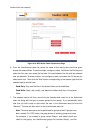freeStor 4020 User’s Manual
36
a group, that user immediately has access to all the shared folders that the group is authorized
to access. However, if you remove a user from a group, the change does not take effect until
that user disconnects from the shared folder or shuts down the computer.
For example, the user Alice might be a member of both the Marketing and Executives groups.
The Marketing group might have read-only access to the Budget shared folder, while the
Executives group might have read/write access. As a member of the Executives group, Alice
would have read/write access to that shared folder. If Alice is currently connected to that
shared folder and you subsequently remove her from the Executives group, she will continue
to have read/write access to that folder until she disconnects or shuts down her computer. The
next time she connects, she will continue to have access to the shared folder (since she is still
a member of the Marketing group), but she will be able to only view the files there; she will not
be able to add, modify, or delete any files.
To edit a group:
1. In the navigation bar, click Users.
2. In the left pane, click Groups.
3. In the Groups list, select the group whose membership you want to change and click “Edit”.
4. The Edit Group page (Figure 3-10) will be displayed.
5. The Edit Group page functions the same way as the Add Group page. On the Groups page,
when you select this group in the Groups list, the Members list will immediately reflect the
changes you just made.
Removing an existing group:
Removing a group does not remove the users that are members of that group; it simply means
that the group will no longer appear in the Groups list on the Groups page. The users remain
listed on the Users & Computers page.
However, removing a group can affect access to shared folders. When you remove a group,
the members of that group will no longer have access to any shared folders that the group was
authorized to access unless they were granted individual access as well.
For example, the Executives group might include Alice, Bob, and Carlos, and that group might
have read/write access to the Budget shared folder. If you remove the Executives group, Alice,
Bob, and Carlos remain users, but they will no longer have any access to that shared folder.
On the other hand, if the Executives group had read/write access to the Budget shared folder,
but Alice had read-only access, when you remove the group, Bob and Carlos will no longer