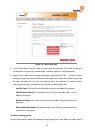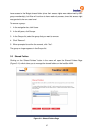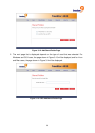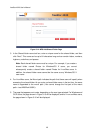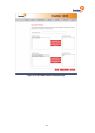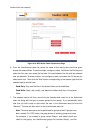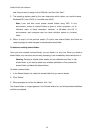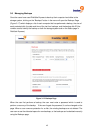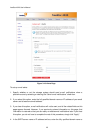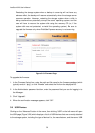43
Unauthorized users list includes User2 and User3. If you select Group1 and
click “Add (Read-Only)”, Group1 moves to the Authorized groups list, but User2
and User3 do not move to the Authorized users list. This allows you to specify
unique access rights for those users. For example, you could select User3 and
click “Add (Read/Write)”. This willl mean that everyone in Group1 will have
read-only access to the shared folder except User3, who will have read/write
access to it. On the Shared Folders page, the group name in the Users with
access column is preceded by an @ symbol.
To edit an existing shared folder:
For any shared folder that appears in the Shared folders list or any USB disk, you can change
which users can access it and what level of access they have. Shared folders that are created
as a result of creating Windows/OS X users do not appear in the Shared folders list and
cannot be modified. These folders automatically provide only the associated user with
read/write access to that folder.
Note: By default, all users have read/write access to the public folder. You can
change the user assignments or access rights for the public folder.
When you add a user to the list of authorized users for a shared folder or USB disk, that
change takes effect immediately. However, if you remove a user from the list of authorized
users, or if you change the user’s access rights, the change does not take effect until that user
disconnects from the shared folder or USB disk, or shuts down the computer.
For example, the user Alice might have read/write access to the Budget shared folder. If Alice
is currently connected to that shared folder and you subsequently remove her from the list of
authorized users or change her access level to read-only, she will continue to have read/write
access to that folder until she disconnects or shuts down her computer. The next time she
connects, she will either not have access (if she was removed from the list of authorized users),
or she will be able to only view the files there (if her access level was changed).
To change user access to shared folders and USB disks:
1. In the Shared folders list, select the shared folder or USB disk whose user access you
want to change.
2. Click “Assign Access”.
3. If you selected a shared folder or a USB disk to which you previously assigned users, go to
step 6.
4. If you selected a USB disk to which you did not previously assign users, select the type of