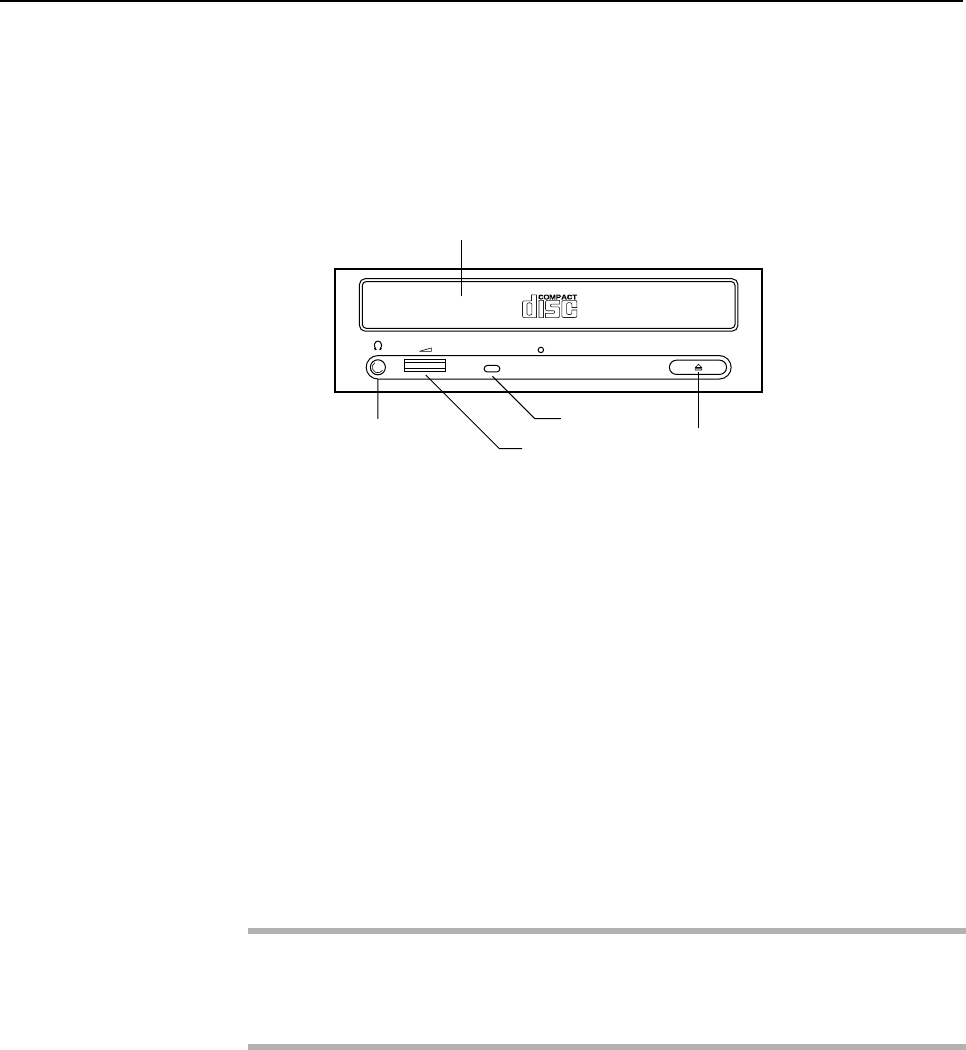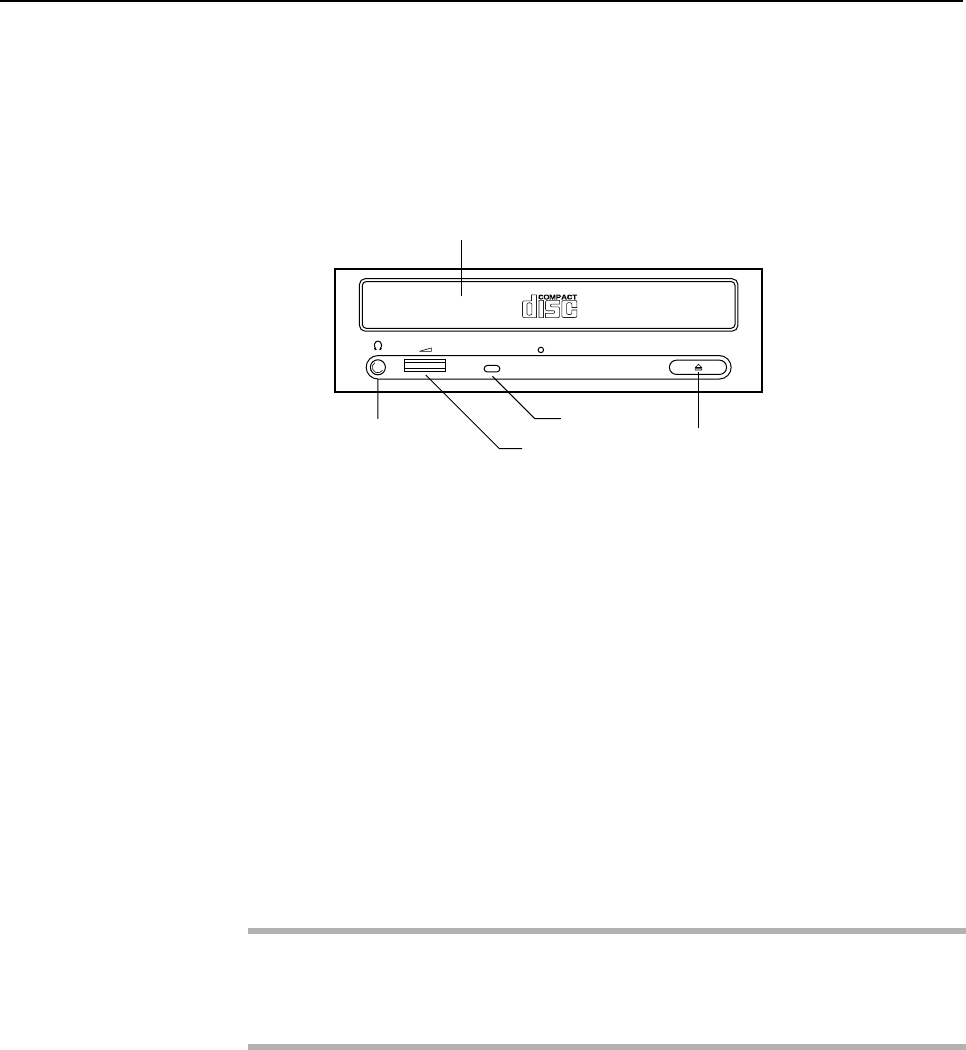
CHAPTER 11 Input-Output Units
11.3 CD-ROM Unit
Front Panel
A headphone jack is installed on the front panel, so the CD-ROM unit can also be used to enjoy
music. To play music on the CD-ROM unit, install the appropriate software driver to support the
audio function.
3 Eject button
4 Sound volume
adjustment knob
5 Headphone terminal
2 Tray
1 BUSY LED
Figure 11.3 CD-ROM Unit Front Panel
1 BUSY LED
Green LED lights when the CD-ROM is accessed
2 Tray Used to mount a CD-ROM.
3 Eject button
Press this button to open and close the tray.
4 Volume control
When using headphones, use this dial to control the sound volume.
5 Headphone terminal
Connect headphone’s mini-plug to this jack.
To use headphones, sound software is required. Check the software support.
IMPORTANT
The SCSI ID of the CD-ROM unit is set to 4.
Installing a CD-ROM disk
1 When the system is powered on, check that the BUSY LED on the CD-ROM unit doesn’t light.
2 Pressing the Eject button, the tray comes out.
3 Place the CD-ROM disk on the tray.
4 Press the Eject button. The tray goes in, and the disk is mounted in the drive.
126