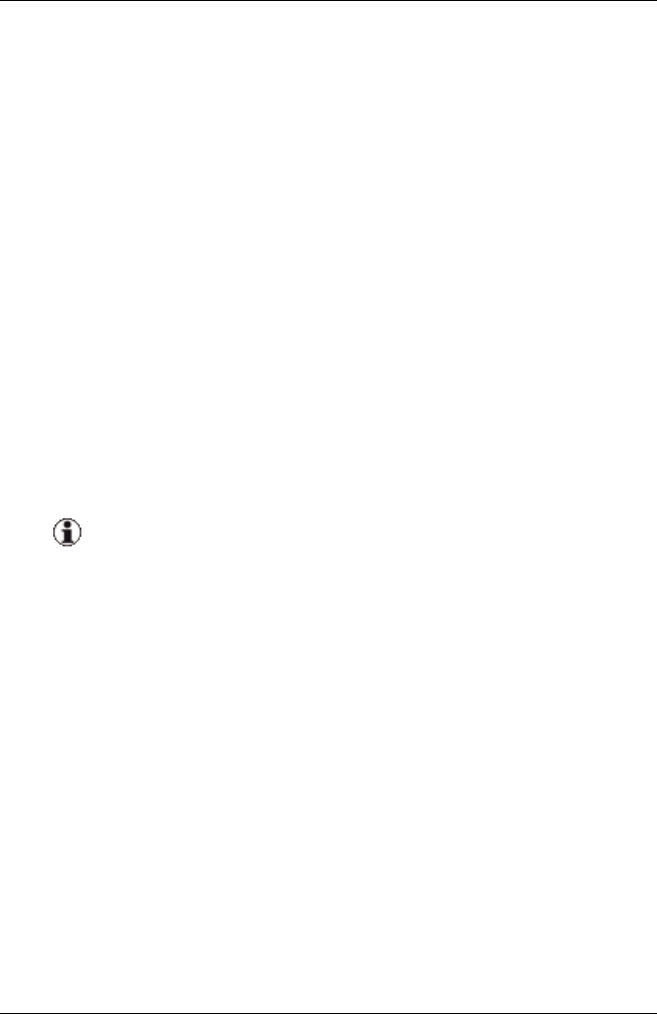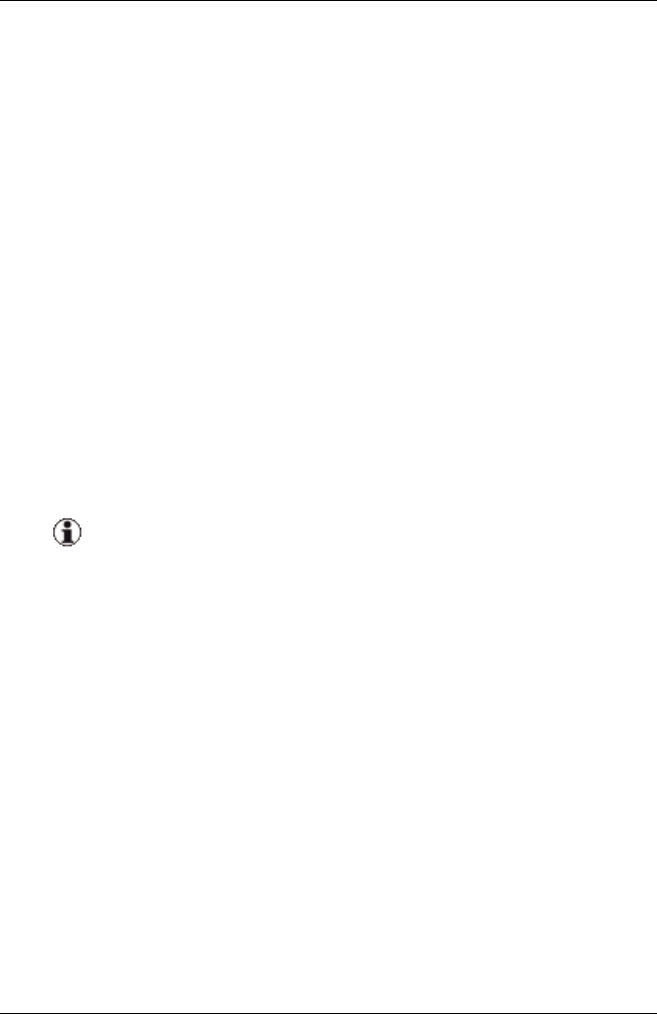
6 Managing Updates
6.1.2 Closing Update Manager
You can close the Update Manager by closing the main window.
l To close the Update Manager main window, click the Close icon in the
browser window.
6.1.3 Logging on to the Server
You must log on to servers that have restricted or not certified access stat-
us in order to obtain access to these.
1. On the Server Details tab, select the server that you want to log on to,
see "Server Details tab" on page 61.
2. Click Logon.
The Logon dialog box opens.
3. You can further restrict your selection in the table on the left of this
dialog box.
If you have also selected servers that have an access status
other than restricted or not certified, these also appear in the
table. However, logging on to these servers has no effect.
4. Enter your user ID and password under User Authentication.
5. Click check and set password.
Result:
If a connection to the server can be established, this is indicated by Man-
ageable = yes. In this case, the logon data is checked and access privileges
are set for the selected servers. The access status changes from restricted
to granted and the password is then valid for the current session.
If a connection to the server cannot be established, this is indicated by Man-
ageable = no. In this case, the logon data is saved under the assumption
that it is correct. The access status changes from restricted to trusted. As
soon as the server can be reached again, the status changes from trusted to
granted and the password is valid for the current session.
200 ServerView Update Management