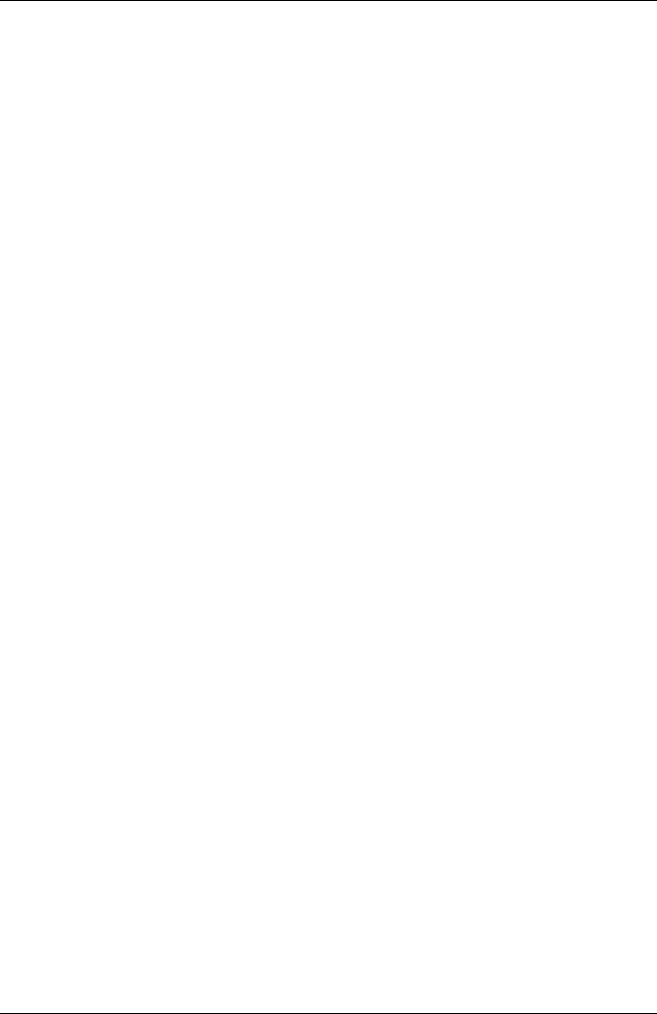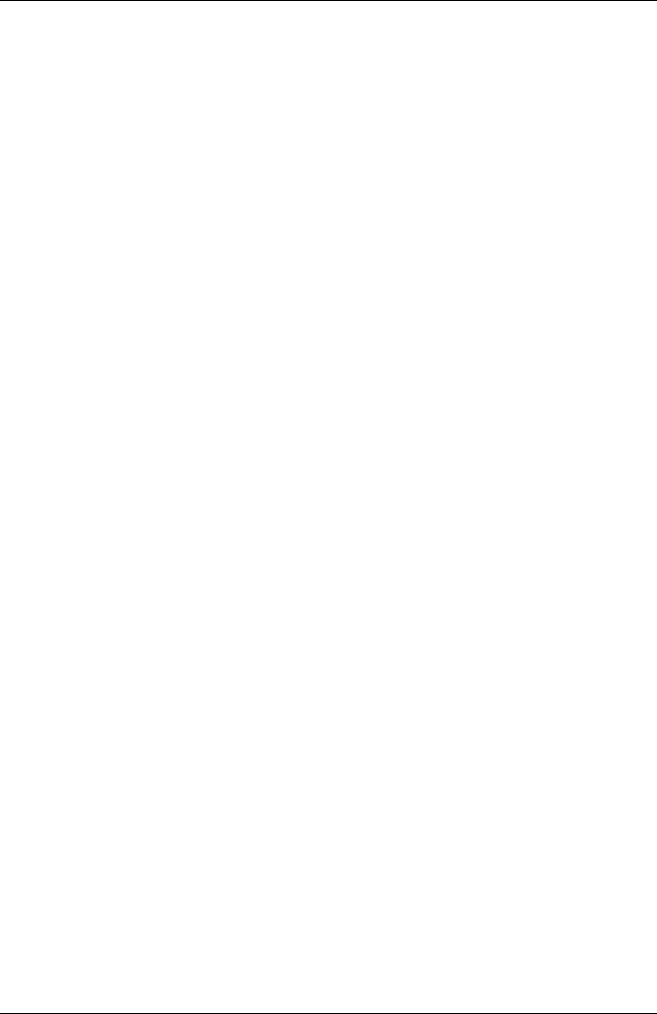
6 Managing Updates
6.1.7.2 Copying a job
You use this procedure to copy a job to selected servers.
1. On the Job Details tab, select the job that you want to copy, see "Job
Details tab" on page 71.
2. Select Copy Job. The Copy Job wizard opens with the first step
Choose Server.
3. Select a server to which the job is to be copied from the Possible
Server list.
4. Click >. The selected server is copied to the Destination Server list.
5. Repeat steps 3 and 4 for each server to which you want to copy the job.
6. Click Next. The LogOn step opens.
7. Log on to all servers that require user authentication (Agent Access =
restricted or not certified).
8. Click Next. The Enter Job Name step opens.
9. Assign a name to the job in the Job Name field.
10. Assign a description to the job in the Description field if required.
11. Click Next. The last step Schedule Job opens.
12. Specify the time at which the job is to be transferred to the servers in
the Transfer Time field.
13. Specify the time at which the update phase is to be started on the
servers in the Flash Time field.
14. Specify the time at which the server is to be rebooted in the Boot Time
field (only if Reboot = yes).
15. Click Finish to start the copy process.
206 ServerView Update Management