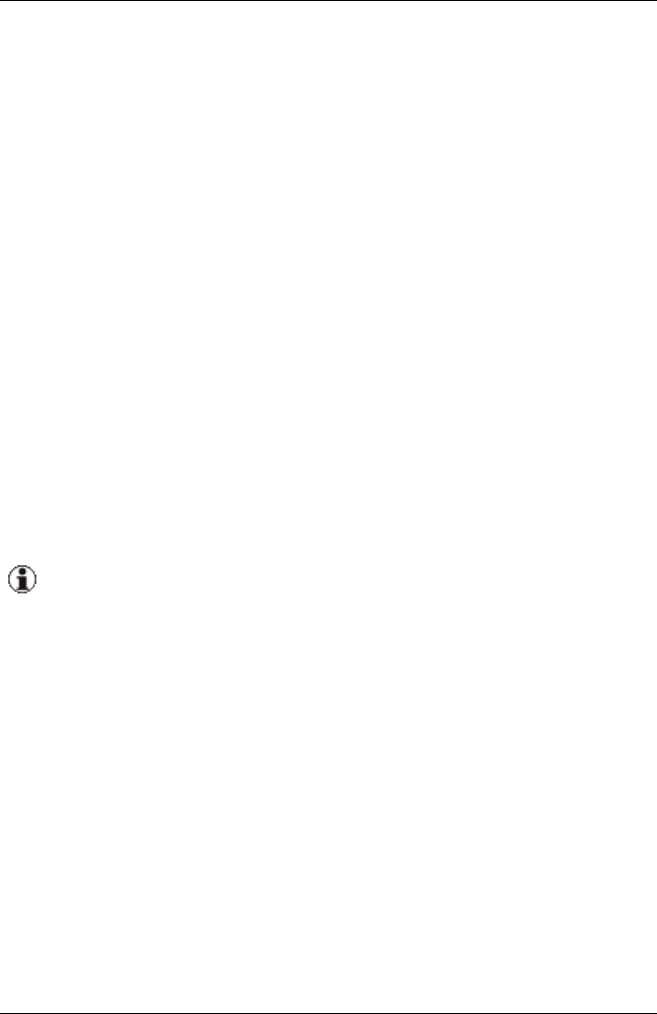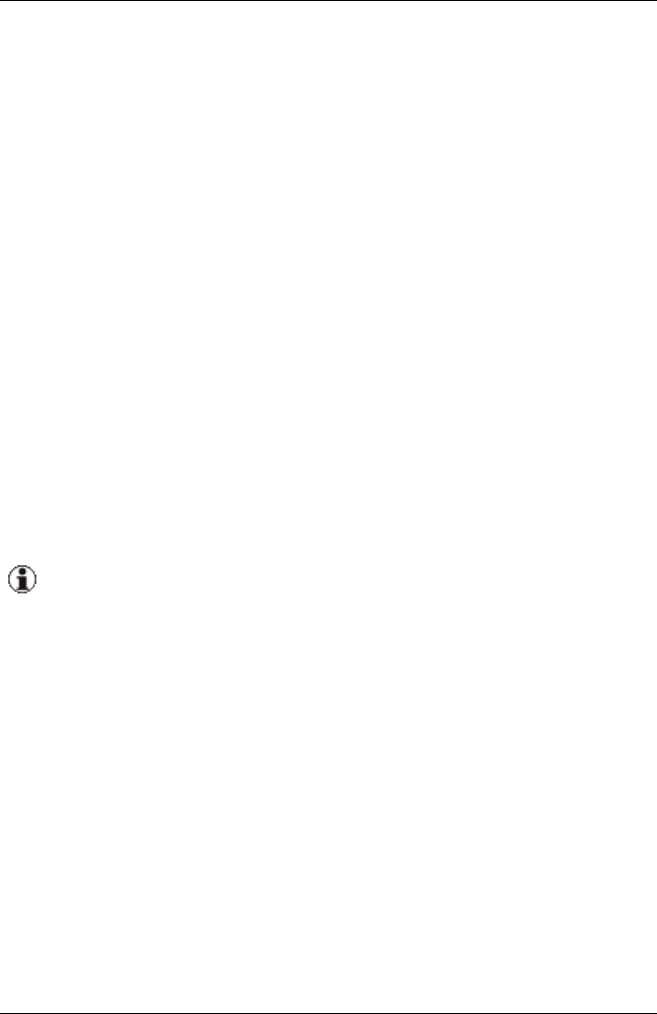
6.2.3 Editing updates
You can edit the individual updates.
1. Select a group in the tree structure.
2. Go to the Updates tab in the Repository Manager, see "Updates tab" on
page 128.
3. Select the update you want to edit.
4. Click Edit.
The Edit Update's Properties dialog box opens.
5. Change the required properties of the update.
6. Click OK to confirm your changes. The dialog box closes and the
changed properties are applied to the update.
6.2.4 Releasing updates
You can release updates once a test update has been completed with sat-
isfactory results for one or more components.
You cannot undo this command. If you want to undo the release, you
must edit each update.
1. Select the relevant group in the tree structure.
2. Go to the Updates tab in the Repository Manager, see "Updates tab" on
page 128.
3. Select the update(s) you want to release.
4. Click Release. Repository Manager opens a dialog box where you must
confirm that you want the selected updates to be released.
5. Click Yes to confirm the release. The dialog box closes and the value
yes appears in the Released column for all selected updates.
ServerView Update Management 209
6.2 Repository Manager