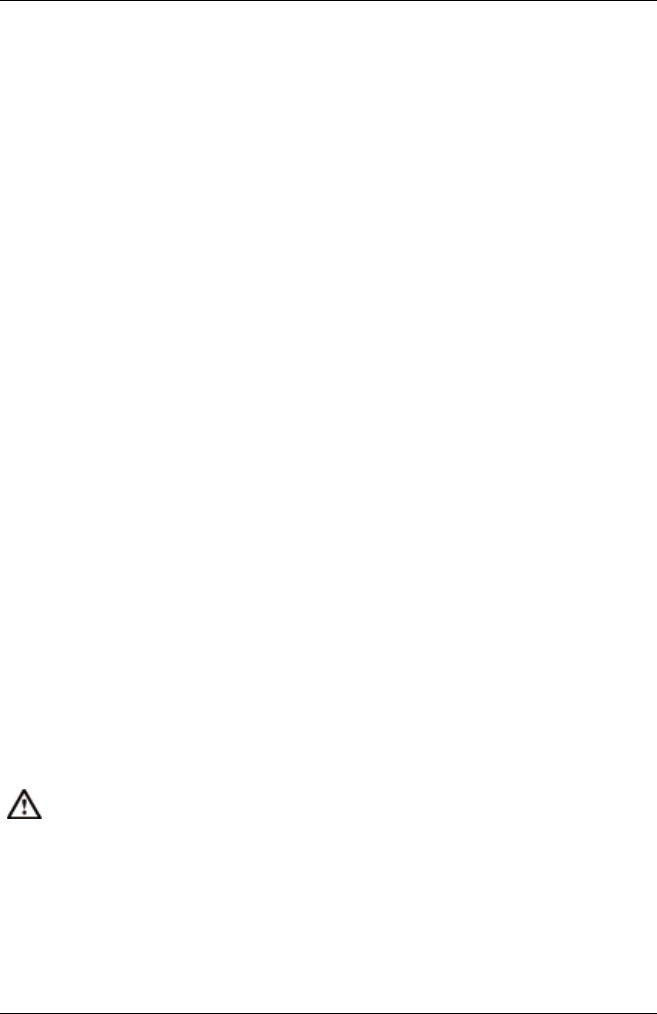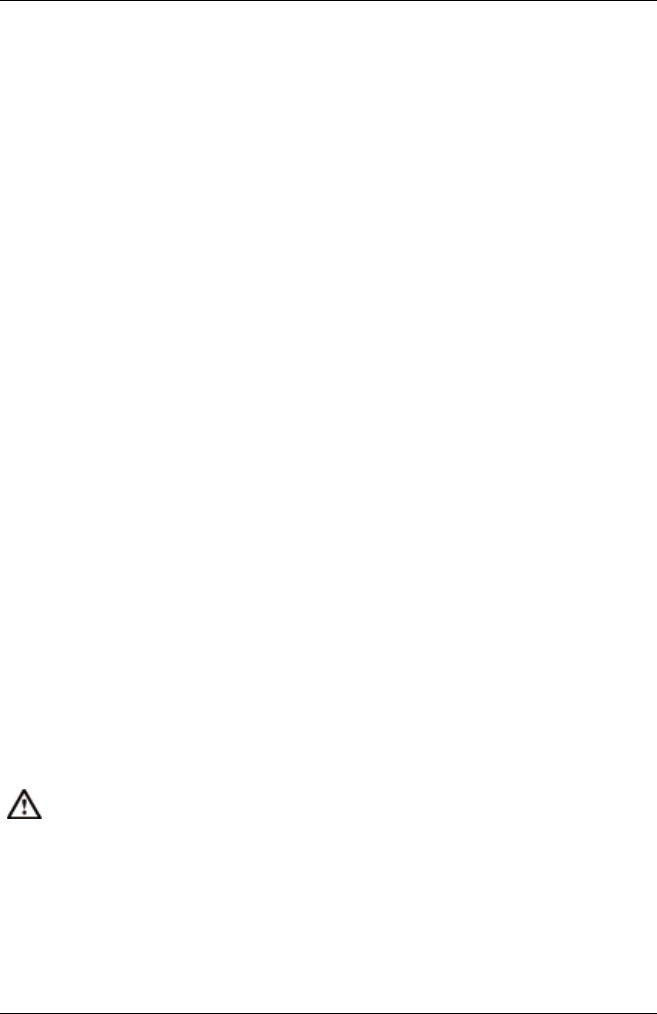
6 Managing Updates
If a connection to the server cannot be established, this is indicated by
Manageable = no. In this case, the logon data is saved under the
assumption that it is correct. The access status changes from restrict-
ed (or not certified) to trusted. As soon as the server can be reached
again, the status changes from trusted to granted and the password is
valid for the current session.
6. Click Next. The Enter TFTP step opens.
This step is only displayed if the cleanup runs via TFTP .
7. Select a management blade or connection blade in the table.
8. Check the IP address of the TFTP server in the TFTP Address field.
The value that you configured using the Configuration Wizard is dis-
played as default.
If you want to change the TFTP address, click Change TFTP
Address.
The Change TFTP Address dialog box opens.
Enter the IP address of the TFTP server you want to use.
Click OK to confirm your changes.
9. If the table contains more than one management blade or connection
blade, repeat steps 7-8 for each individual management blade or con-
nection blade.
10. Click Next. The Schedule Job step opens.
11. Specify the time at which the cleanup job is to be executed in the Exec
Time field.
12. Click Finish to complete the cleanup job.
If you clean up the update agent, all updates that have already been
transferred to the PRIMERGY server are deleted.
202 ServerView Update Management