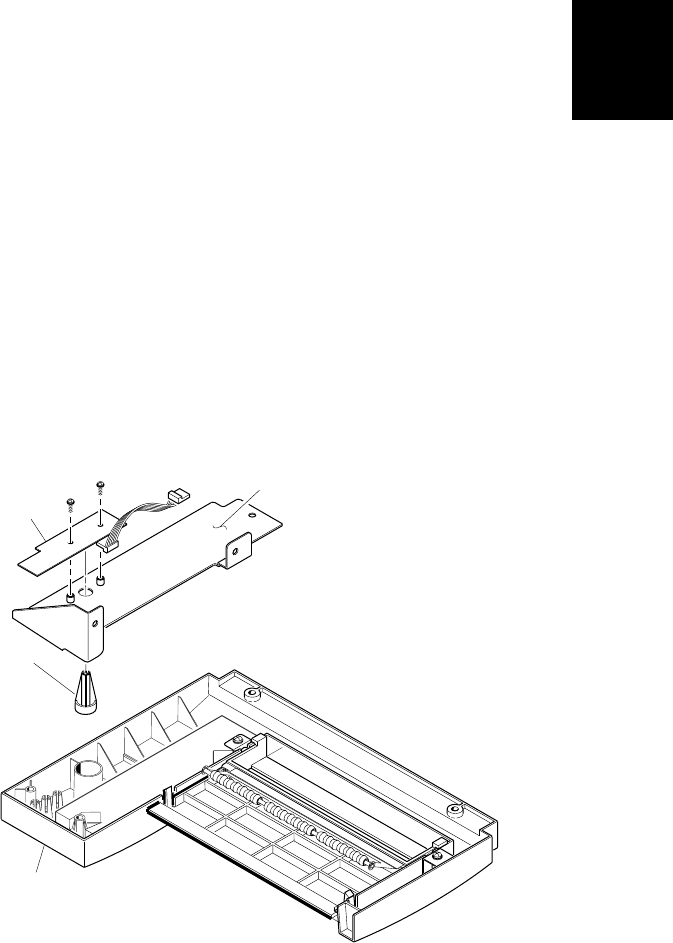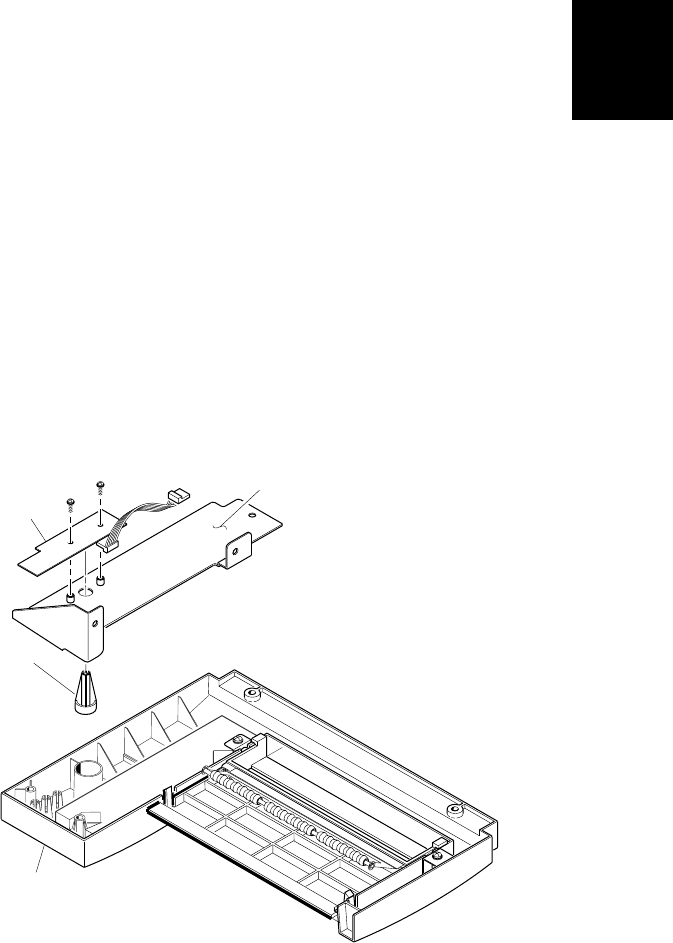
Remove and Replace Procedures
5-7
5
4. Lift the front bezel cover away from the printer and lay it on a flat surface.
5. Use the #2 Phillips screwdriver to remove the two screws that hold the
bezel PCB/cover plate assembly to the front bezel cover.
6. Being careful not to break the switch stem or the button cap, pull the
Feed/Pause button cap off of the switch on the bezel PCB. Retain the
yellow button cap for installation onto the replacement bezel PCB.
7. Use the #1 Phillips screwdriver to remove the two screws securing the bezel
PCB to the front cover plate.
3600M.045
Bezel PCB
assembly
Front bezel
cover
Front cover
plate
Yellow
button
cap
8. Use the #1 Phillips screwdriver to attach the replacement bezel PCB to the
front cover plate.
9. Carefully press the yellow button cap removed in Step 6 onto the switch on
the replacement bezel PCB.
10. Attach the bezel PCB front cover plate assembly to the front bezel cover.
11. Reattach the front bezel cover to the printer. Ensure that the media access
door operates properly (snaps firmly shut) after the front bezel cover is
installed. Connect the cable.
12. Install the electronics cover, the media cover, and the power cord, and
check the printer for proper operation.