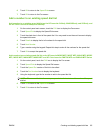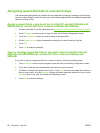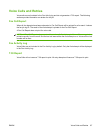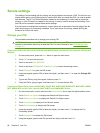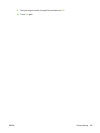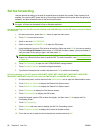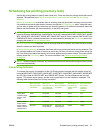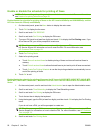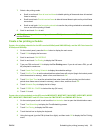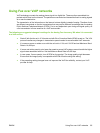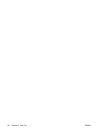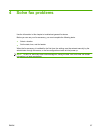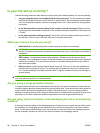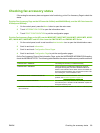7. Select a fax printing mode:
●
Scroll to and touch Store all received faxes to disable printing of faxes and store all received
faxes to memory.
●
Scroll to and touch Print all received faxes to allow all stored faxes to print and to print all faxes
as received.
●
Scroll to and touch Use fax printing schedule to use the fax printing schedule to automatically
turn on and off the printing of faxes.
8. Scroll to and touch Save to exit.
NOTE: Fax printing and fax forwarding use the same PIN. If you have created a PIN for fax forwarding,
use that PIN here.
Create a fax printing schedule
Create a fax printing schedule for the HP LaserJet 4345mfp and 9040/9050mfp, and the HP Color LaserJet
4730mfp and 9500mfp
1. On the control panel, press the Menu button to display the main menu.
2. Touch FAX to display the fax menu.
3. Scroll to and touch FAX RECEIVE.
4. Scroll to and touch Fax Printing to display the PIN menu.
5. Type your PIN and touch OK to display the Fax Printing menu. If you do not have a PIN, you will
be prompted to create one.
6. Touch Create Fax Printing Schedule to display the schedule settings.
7. Touch Print End Time to set the scheduled time when faxes will not print (begin the lockout period
when faxes store to memory), select a time, and then touch OK.
8. Touch Print Start Time to set the scheduled time when faxes will start printing (end the lockout
period when faxes are not stored to memory), select a time, and then touch OK.
9. Touch Schedule Days to display the list of days.
10. Touch STORE ALL FAXES to lockout the day (24 hours)
11. Touch OK to exit.
Create a fax printing schedule on the HP LaserJet M3025 MFP, M3027 MFP, M4345 MFP, M5025 MFP, M5035
MFP, M9040 MFP, M9050 MFP and HP Color LaserJet CM4730 MFP and CM6040 MFP Series
1. On the control panel, scroll to and touch the Administration icon to open the Administration menu.
2. Touch Time/Scheduling to display the Time/Scheduling screen.
3. Touch Fax Printing to display the PIN menu.
4. Touch the text box to display the keyboard.
5. Using the keypad, type the PIN (at least four digits), and then touch OK to display the Fax Printing
menu.
ENWW Scheduling fax printing (memory lock) 93