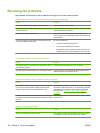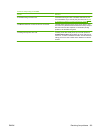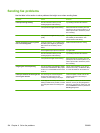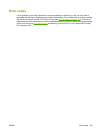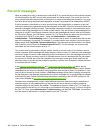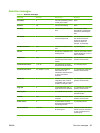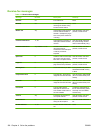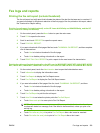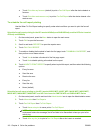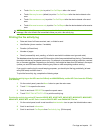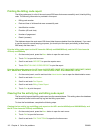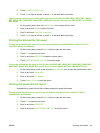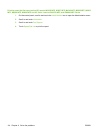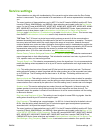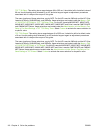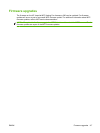●
Touch Print after any fax error (default) to print a Fax Call Report after the device detects a
fax error.
●
Touch Print after receive errors only to print a Fax Call Report after the device detects a fax
receive error.
To schedule fax call report printing
Use the When To Print Report setting to specify under what conditions you want to print the fax call
report.
Schedule fax call report printing for the HP LaserJet 4345mfp and 9040/9050mfp, and the HP Color LaserJet
4730mfp and 9500mfp
1. On the control panel, press the Menu button to open the main menu.
2. Touch FAX to open the fax menu.
3. Scroll to and touch REPORTS to open the reports menu.
4. Touch FAX CALL REPORT.
5. To enable or disable the thumbnail of each fax first page, touch THUMBNAIL ON REPORT, and
then perform one of these actions:
●
Touch Yes to include a thumbnail of the first page report.
●
Touch No to disable printing a thumbnail on the report.
6. Touch WHEN TO PRINT REPORT to specify when to print this report, and then select the following
options:
●
Every fax error
●
Send fax error
●
Receive fax error
●
Every fax
●
Send fax only
●
Never (default)
Schedule fax call report printing on the HP LaserJet M3025 MFP, M3027 MFP, M4345 MFP, M5025 MFP,
M5035 MFP, M9040 MFP, M9050 MFP and HP Color LaserJet CM4730 MFP and CM6040 MFP Series
1. On the control panel, scroll to and touch the Administration icon to open the Administration menu.
2. Touch Information then Fax Reports.
3. Touch Fax Call Report then To Print Report.
●
Touch Never auto print to never print a Fax Call Report.
NOTE: If you select Never auto print, you will have no printed indication other than the
touchscreen status-bar message, that a fax failed to be transmitted unless you print a fax
activity log.
●
Touch After any fax job to print a Fax Call Report after a fax is sent or received.
110 Chapter 4 Solve fax problems ENWW