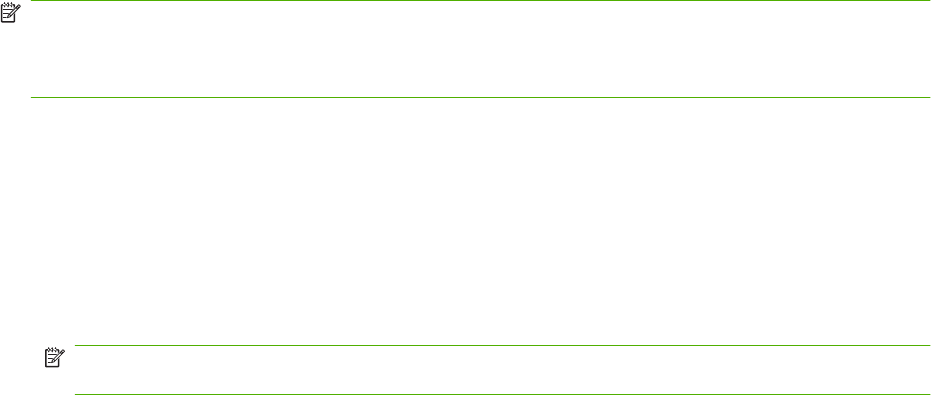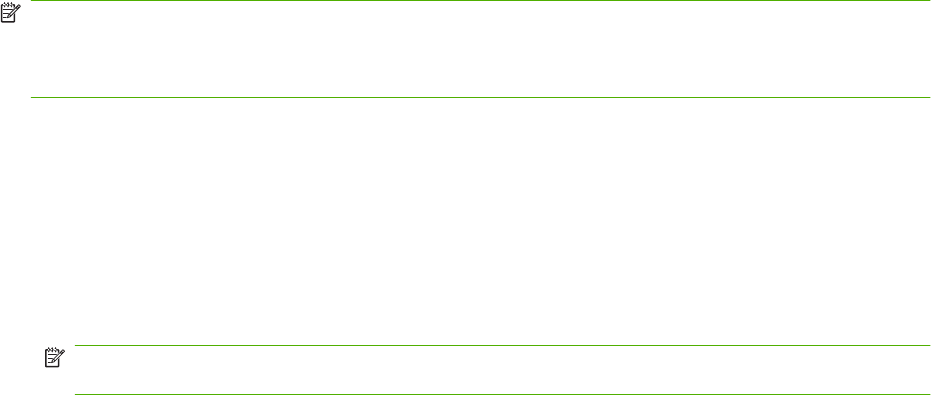
Remote fax configuration
In addition to using the MFP control panel, you can configure the fax accessory remotely by using various
software tools. Because the MFP contains an embedded Web server (EWS), you can configure the fax
accessory across the Web by using either a Web browser or HP Web Jetadmin (WJA). In addition, you
can configure the fax accessory across the network with a network-connected computer by using the
HP MFP Digital Sending Software Configuration Utility (DSS). These tools provide access to most of
the fax accessory configuration settings that available from the MFP fax menu, as described in this
document.
NOTE: The DSS configuration utility can disable or enable the analog-fax feature on the MFP. If the
DSS configuration utility disables the analog fax and then the MFP is detached from the configuration
utility, you will not see Send to Fax in the EWS or WJA Digital Sending menu. If this happens, enable
the analog fax for the MFP by using the DSS configuration utility.
Web browser
The MFP contains an embedded Web server (EWS). The EWS allows you to use a Web browser to
access and set the analog-fax settings, described in this chapter.
To use a Web browser to access the EWS fax setting screens, perform the following steps.
1. Type the IP address of the MFP in the browser URL address bar and press Enter to open the EWS
Configure MFP screen. To get the IP address of the MFP, print an MFP Configuration page.
NOTE: If DSS is being used, a message appears on EWS indicating that DSS is in control. The
only way to change settings is through DSS.
2. Click the Digital Sending tab.
3. Click the Send Fax tab to open the Fax configuration settings screen.
4. On the Fax Settings screen make any changes to the settings and click OK to accept the settings.
Select Advanced to open the Advanced MFP Modem Settings screen for additional fax settings.
For information about the settings, see the setting descriptions in this guide.
5. After you have made changes to the settings, click OK to accept the settings.
HP Web Jetadmin
To access the MFP analog-fax settings by using HP Web Jetadmin, perform the following steps. For
detailed information about HP Web Jetadmin, see the HP Web Jetadmin Reference Manual.
1. Start HP Web Jetadmin.
2. In the At a Glance text box, type the IP address of the MFP in the Quick Device Find text box,
and then click Go to see the device status in the right pane. Select Digital Sending and Fax from
the status drop-down menu in that pane.
3. Configure the options in the Fax Settings or the Advanced Fax Settings sections. For information
about a specific setting, select the context help next to the setting.
4. After you have made changes to the settings, click Apply to accept the settings.
In addition to configuring a single MFP, you can also perform multiple device configuration. Multiple
device mode configures several MFPs at once. For information about this feature, see the HP Web
Jetadmin Reference Manual.
42 Chapter 2 Set fax settings ENWW