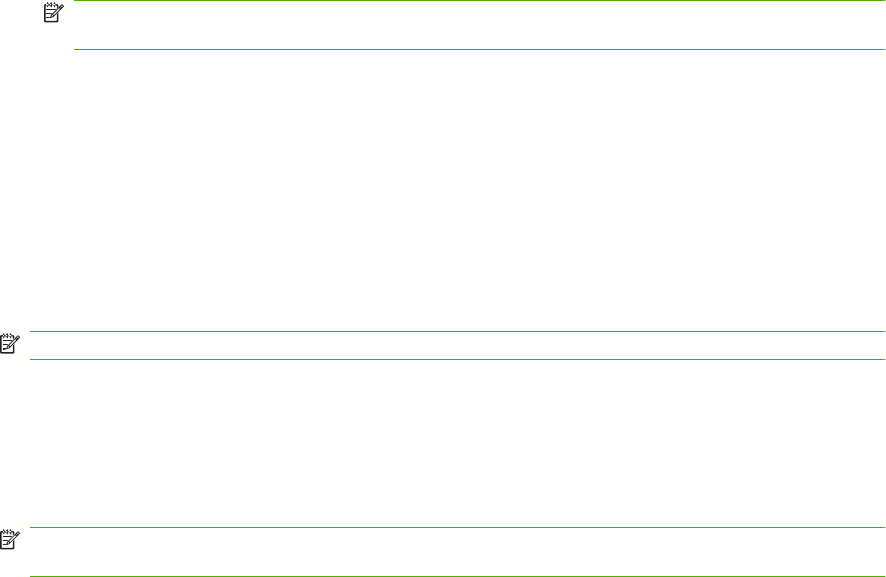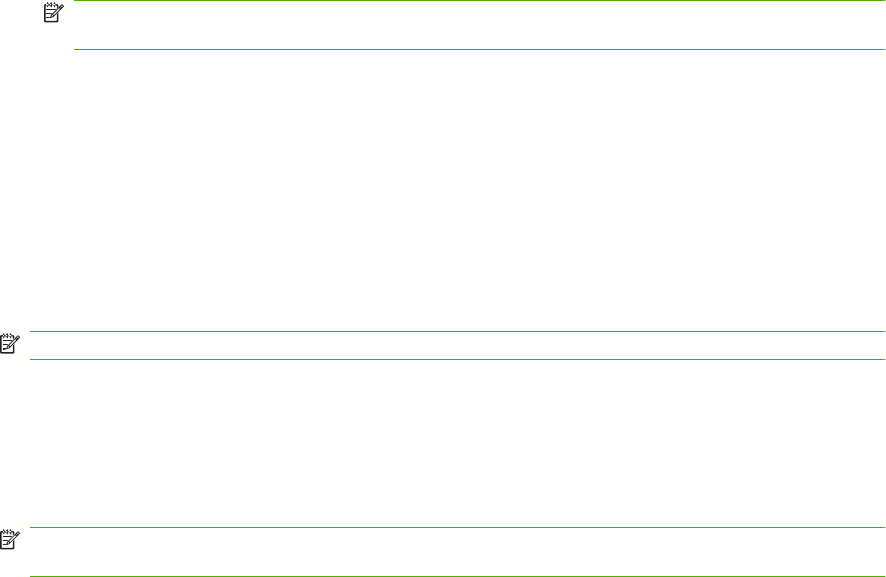
Send a fax using the phone book from the HP LaserJet 4345mfp and 9040/9050mfp, and the HP Color
LaserJet 4730mfp and 9500mfp
1. Place the document in the automatic document feeder (ADF) or on the scanner glass.
2. From the main screen, touch the FAX icon. You may be prompted to type a user name and
password.
3. Touch Settings. Verify that the Describe Original settings match those of your original. These
settings include:
●
Page size (such as letter or A4)
●
1-sided or 2-sided printing
●
Page content (text, mixed text and graphics, or graphics and photos) Sending graphics and
photos in text mode results in lower quality images.
●
Orientation (portrait or landscape)
●
Job Mode combines multiple scans into a single job.
If the settings do not match, complete the following steps.
a. Touch Describe Original to display the Original Setting screen.
b. Make any required changes to match your original.
c. When all settings are completed, touch OK to return to the Settings screen.
NOTE: All settings made on the Settings screen are temporary settings, enabled for the
current fax only.
4. On the Settings screen touch Fax Settings to make adjustments to the following settings:
●
Sharpness--enhances text and graphic edges.
●
Background Removal--removes a background that might be a result from copying color
paper.
●
Notify/Notification--changes how you are notified of the status of the fax transmission (that
is, if the fax was sent or if an error occurred and the fax was not sent). For the HP LaserJet
4345mfp and the 4730mfp, access to the notification settings is through the NOTIFY button
located on the main fax screen.
NOTE: Notify/Notification changes the notification setting for the current fax only.
5. When all settings are completed, touch OK to return to the Settings screen.
6. On the Settings screen, to adjust the lightness/darkness of the fax you are sending, touch the
Light or Dark arrows.
7. When all settings are completed on the Settings screen, touch OK to return to the Fax screen.
NOTE: When you use the Phone Book, names instead of numbers appear in the fax recipients
list.
8. Touch Phone Book to display the Fax Phone Book screen.
9. Use the scroll arrows to highlight a name or a number in the list, and then touch Add to enter the
name/number in the window. You can add as many names/numbers as you want.
ENWW Send a fax 77