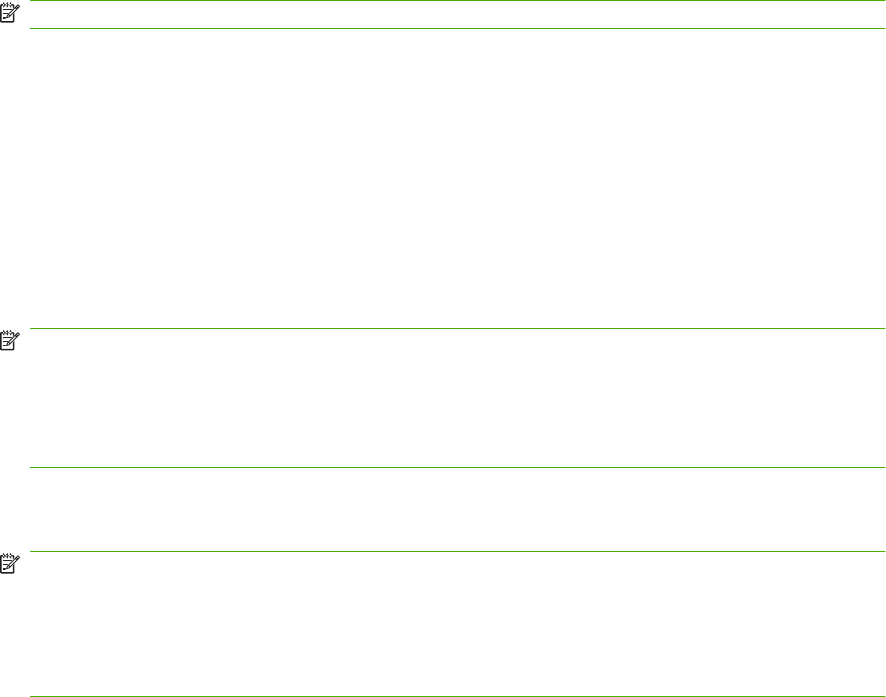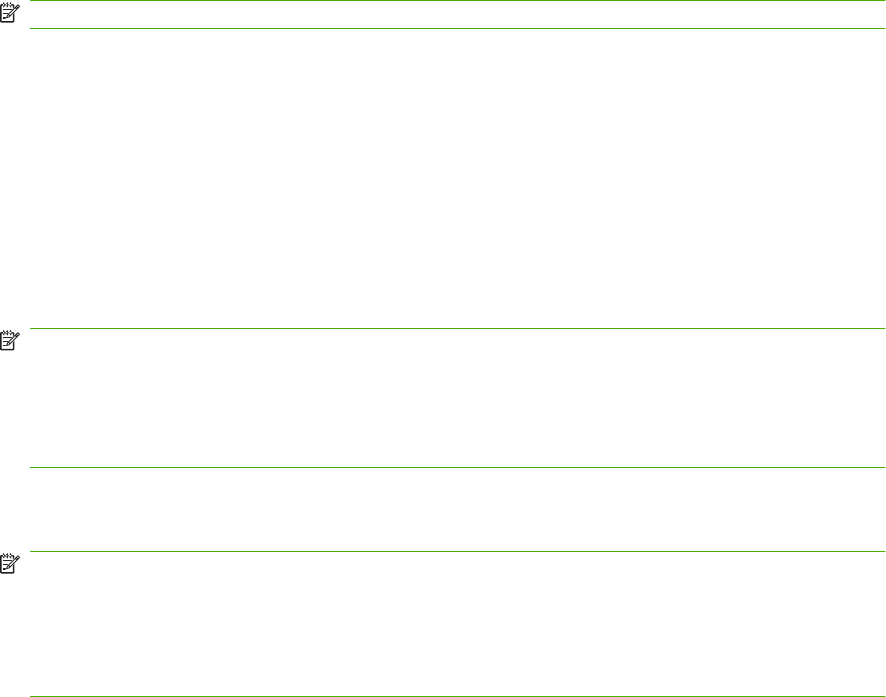
4. On the Settings screen touch Fax Settings to make adjustments to the following settings:
●
Sharpness--enhances text and graphic edges.
●
Background--removes a background that might be a result from copying color paper.
●
Notify/Notification--changes how you are notified of the status of the fax transmission (that
is, if the fax was sent or if an error occurred and the fax was not sent).
NOTE: Notify/Notification changes the notification setting for the current fax only.
5. When all settings are completed, touch OK to return to the Settings screen.
6. On the Settings screen, to adjust the lightness/darkness of the fax you are sending, touch the
Light or Dark arrows.
7. When all settings are completed on the Settings screen, touch OK to return to the Fax screen.
8. Using the keyboard, enter a phone number. To enter additional numbers, touch Next Number and
continue entering numbers.
To remove a number from the list, use the arrow keys to highlight a number and then touch
Remove.
NOTE: If needed, enter a comma (,) to provide a two second pause after a prefix number (such
as a "9" or "0" ) to allow the internal phone system time to access an outside line before the
remainder of the number is dialed.
You can also use the PIN button to add the special character brackets ([) and (]) to hide a PIN
number.
9. Touch Start to send the fax. You can either touch the Start button on the touch screen or press the
green Start button on the control panel.
NOTE: If you have made any changes to the settings on the Settings screen (such as changing
notification or 1-sided to 2-sided), a Processing Job screen displays asking Would you like to
keep your current settings?. If you press Yes, the MFP returns you to the Fax screen and the
settings you made are retained. This allows you to send another fax using the same settings. If
you press No, the settings are cleared (returned to their default values) and the MFP home screen
displays.
Send a fax - enter number(s) manually on the HP LaserJet M3025 MFP, M3027 MFP, M4345 MFP, M5025
MFP, M5035 MFP, M9040 MFP, M9050 MFP and HP Color LaserJet CM4730 MFP and CM6040 MFP Series
1. Place the document in the automatic document feeder (ADF) or on the scanner glass.
2. From the main screen, touch the FAX icon. You may be prompted to type a user name and
password.
3. Touch More Options. Verify that the Describe Original settings match those of your original. These
settings include:
●
Original size (such as letter or A4)
●
Original sides - 1–sided or 2–sided printing
●
Optimize text/picture (text, mixed text and graphics, or graphics and photos) Sending
graphics and photos in text mode results in lower quality images.
ENWW Send a fax 71