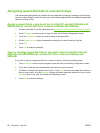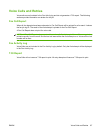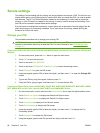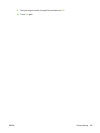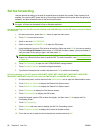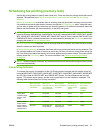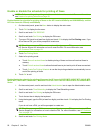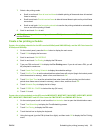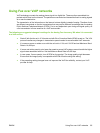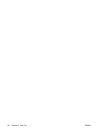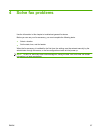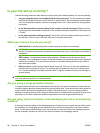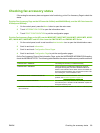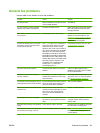If you do not have a PIN, you will be prompted to create one.
6. Touch Fax Printing Mode, then touch Use fax printing schedule.
7. Touch Create Fax Printing Schedule to display the schedule settings. To edit the start/stop times,
select a day, select As Scheduled, then touch Save.
NOTE: The following menu allows you to edit the print start time or the print end time. To edit
both, touch Back after editing one to return to the previous menu and then select the other.
8. Touch Print Start Time to set the scheduled time when faxes will start printing (end the lockout
period when faxes are not stored to memory).
a. Touch the text box to display the keyboard.
b. Type a value for the hour, and then touch OK.
c. Touch Save to save the hour setting.
d. Touch the text box to display the keyboard.
e. Type a value (1–59) for the minutes, and then touch OK.
f. Touch Save to save the minutes setting.
g. Touch AM or PM.
h. A prompt appears asking to apply the changes to all scheduled days. Touch Yes, to apply the
changes to all scheduled days, or touch No to apply the changes only to the currently selected
scheduled date.
i. Touch Save.
9. Touch Print End Time to set the scheduled time when faxes will not print (begin the lockout period
when faxes store to memory).
a. Touch the text box to display the keyboard.
b. Type a value for the hour, and then touch OK.
c. Touch Save to save the hour setting.
d. Touch the text box to display the keyboard.
e. Type a value (1–59) for the minutes, and then touch OK.
f. Touch Save to save the minutes setting.
g. Touch AM or PM.
h. A prompt appears asking to apply the changes to all scheduled days. Touch Yes, to apply the
changes to all scheduled days, or touch No to apply the changes only to the currently selected
scheduled date.
i. Touch Save.
94 Chapter 3 Use Fax ENWW