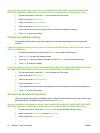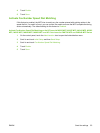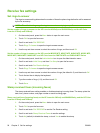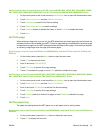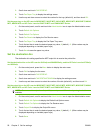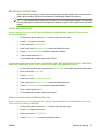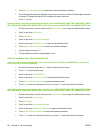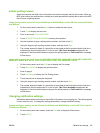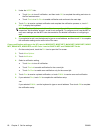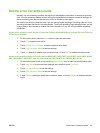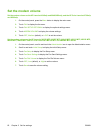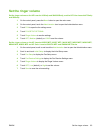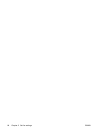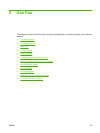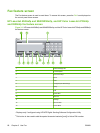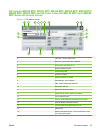3. Under the NOTIFY tab:
●
Touch None to turn off notification, and then touch OK, to complete the setting and return to
the Fax feature screen.
●
Touch This Job or On Error to enable notification and continue to the next step.
4. Touch Print to receive a printed notification and complete the notification process, or, touch E-
MAIL to display the keyboard.
NOTE: E-mail notification works if e-mail has been configured. If the e-mail icon on the MFP
screen has "Not Available" across it, e-mail is not configured. To configure e-mail, use the MFP e-
mail menu settings, see the MFP user documentation for detailed information on configuring e-
mail.
5. If you selected e-mail, use the keyboard to type an e-mail address, and then touch OK to complete
the notification setting and to return to the Fax menu.
Change notification settings on the HP LaserJet M3025 MFP, M3027 MFP, M4345 MFP, M5025 MFP, M5035
MFP, M9040 MFP, M9050 MFP and HP Color LaserJet CM4730 MFP and CM6040 MFP Series
1. On the control panel, touch the FAX icon to open the Fax screen.
2. Touch More Options.
3. Touch Notification.
4. Select a notification setting:
●
Touch None to turn off notification.
●
Touch This Job to enable notification for the current job.
●
Touch On Error to enable error notification only for the current job.
5. Touch Print to receive a printed notification, or touch E-MAIL to receive an e-mail notification.
6. If you selected Print, touch OK to complete the notification setup.
-or-
If you selected E-MAIL, use the keyboard to type an e-mail address. Then touch OK to complete
the notification setup.
60 Chapter 2 Set fax settings ENWW