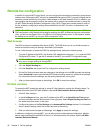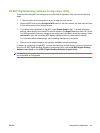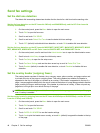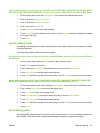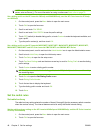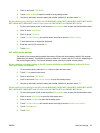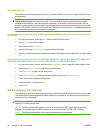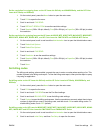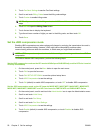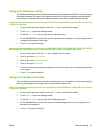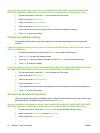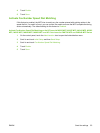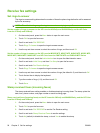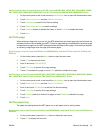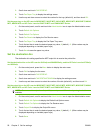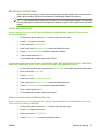3. Touch Fax Send Settings to see the Fax Send settings.
4. Scroll to and touch Billing Codes to see the billing code settings.
5. Touch Custom to enable billing codes.
NOTE: If you want to disable billing codes, touch OFF, touch Save, and then skip the remaining
steps.
6. Touch Save to open the Billing Code screen.
7. Touch the text box to display the keyboard.
8. Type the minimum number of digits you want in the billing code, and then touch OK.
9. Touch Save.
Set the JBIG compression mode
Enabling JBIG compression can reduce phone-call charges by reducing fax transmission time and is,
therefore, the preferred setting. However, JBIG might cause compatibility problems when
communicating with some older fax machines, in which case you might need to disable it.
NOTE: JBIG compression only works when both the sending and receiving machines have JBIG
compression.
To enable or disable JBIG compression, perform the following steps.
Set the JBIG compression mode on the HP LaserJet 4345mfp and 9040/9050mfp, and the HP Color LaserJet
4730mfp and 9500mfp
1. On the control panel, press the Menu button to open the main menu.
2. Touch FAX to open the fax menu.
3. Touch FAX SETUP OPTIONAL to see the optional setup items.
4. Touch JBIG Compression to see the settings.
5. Touch ON (default) to enable JBIG compression, or touch OFF to disable JBIG compression.
Set the JBIG compression mode on the HP LaserJet M3025 MFP, M3027 MFP, M4345 MFP, M5025 MFP,
M5035 MFP, M9040 MFP, M9050 MFP and HP Color LaserJet CM4730 MFP and CM6040 MFP Series
1. On the control panel, scroll to and touch the Administration icon to open the Administration menu.
2. Scroll to and touch Initial Setup.
3. Scroll to and touch Fax Setup.
4. Scroll to and touch Fax Send Settings.
5. Touch JBIG Compression to see the settings.
6. Touch Enable (default) to enable JBIG compression, or touch Disabled to disable JBIG
compression.
50 Chapter 2 Set fax settings ENWW