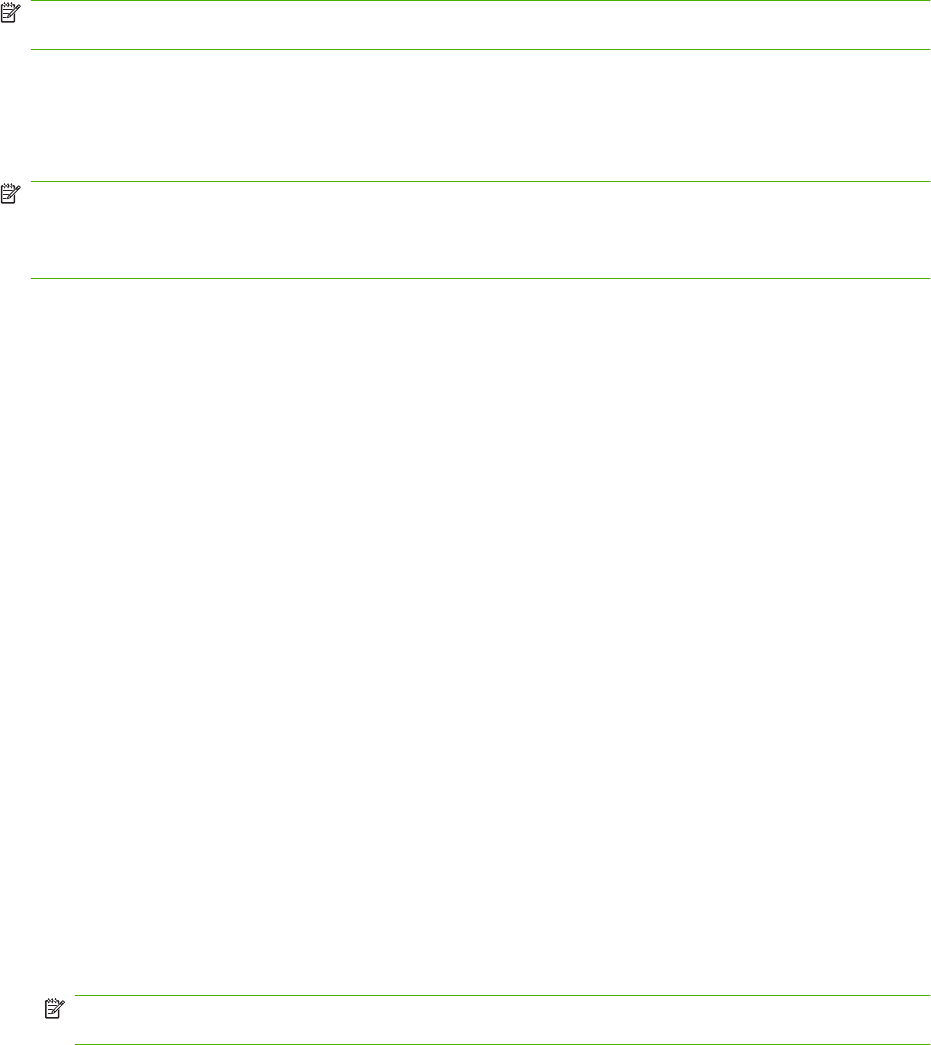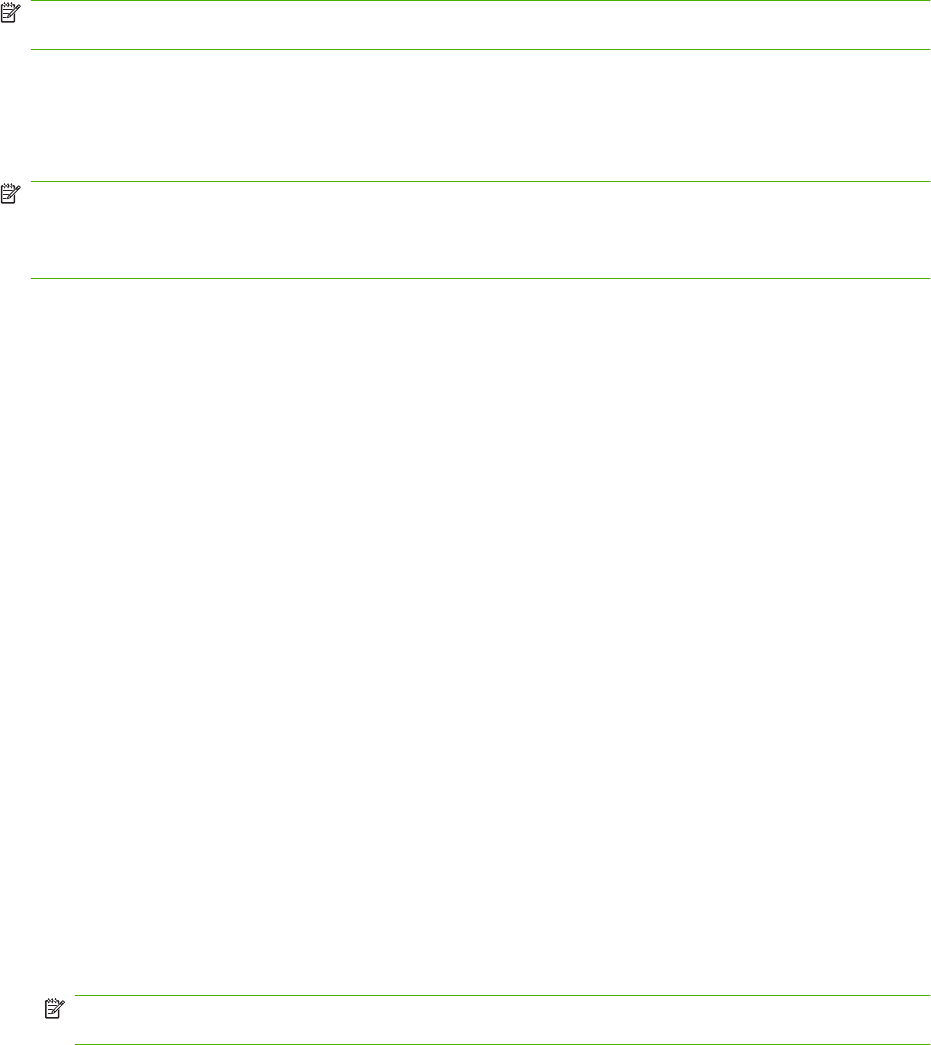
Send a fax
To send a fax, you can use one of three basic methods to enter numbers:
●
Enter number(s) manually.
●
Enter number(s) using speed dial.
●
Enter number(s) using the phone book (available only if HP MFP Digital Sending Software
Configuration Utility is installed and the phone book has been populated).
NOTE: For online information about sending a fax, touch ? on the screen to access the help menu,
and then touch Send a fax under the list of help topics.
When entering a phone number from the numeric keypad, include any pauses or other numbers, such
as area codes, access codes for numbers outside a PBX system (usually a 9 or 0), or a long-distance
prefix. A two second pause may be included by typing a comma (,). If the fax prefix setting has been
set to automatically include the dialing prefix, you will not need to enter it.
NOTE: When a fax is sent, it is first scanned and stored into memory. After the entire document is
stored, it is sent and then deleted from memory. Faxes that fail to send, because the number was busy
or did not answer, are deleted from memory. If Redial-On-Busy or Redial-On-No-Answer are set, the
fax will not be deleted until all retries fail or the fax is sent successfully.
Send a fax - enter number(s) manually
Send a fax - enter number(s) manually on the HP LaserJet 4345mfp and 9040/9050mfp, and the HP Color
LaserJet 4730mfp and 9500mfp
1. Place the document in the automatic document feeder (ADF) or on the scanner glass.
2. From the main screen, touch the FAX icon. You may be prompted to type a user name and
password if authentication is required by your administrator.
3. Touch Settings. Verify that the Describe Original settings match those of your original. These
settings include:
●
Page size (such as letter or A4)
●
1–sided or 2–sided printing
●
Page content (text, mixed text and graphics, or graphics and photos) Sending graphics and
photos in text mode results in lower quality images.
●
Orientation (portrait or landscape)
●
Job Mode combines multiple scans into a single job.
If the settings do not match, complete the following steps.
a. Touch Describe Original to display the Original Setting screen.
b. Make any required changes to match your original.
c. When all settings are completed, touch OK to return to the Settings screen.
NOTE: All settings made on the Settings screen are temporary settings, enabled for the current
fax only.
70 Chapter 3 Use Fax ENWW