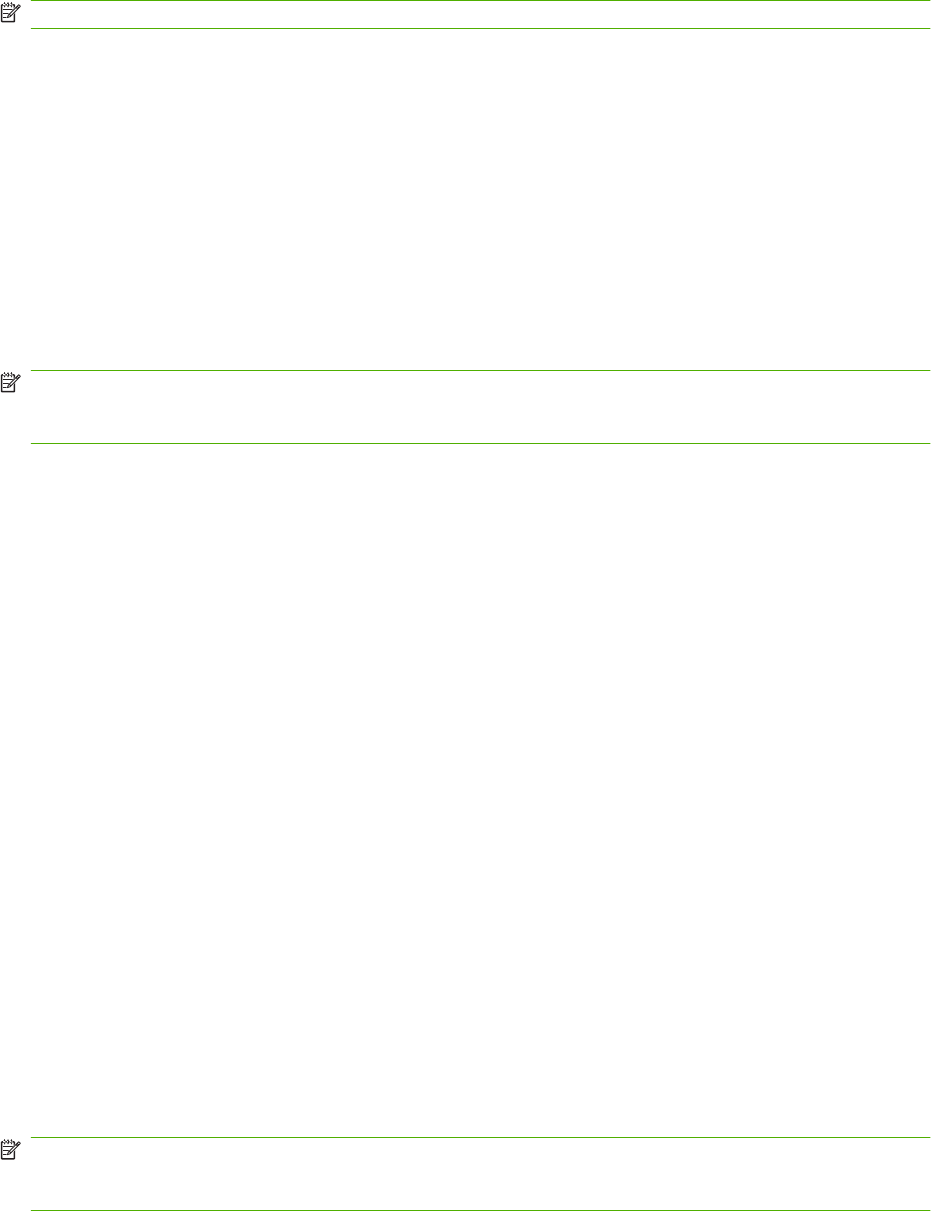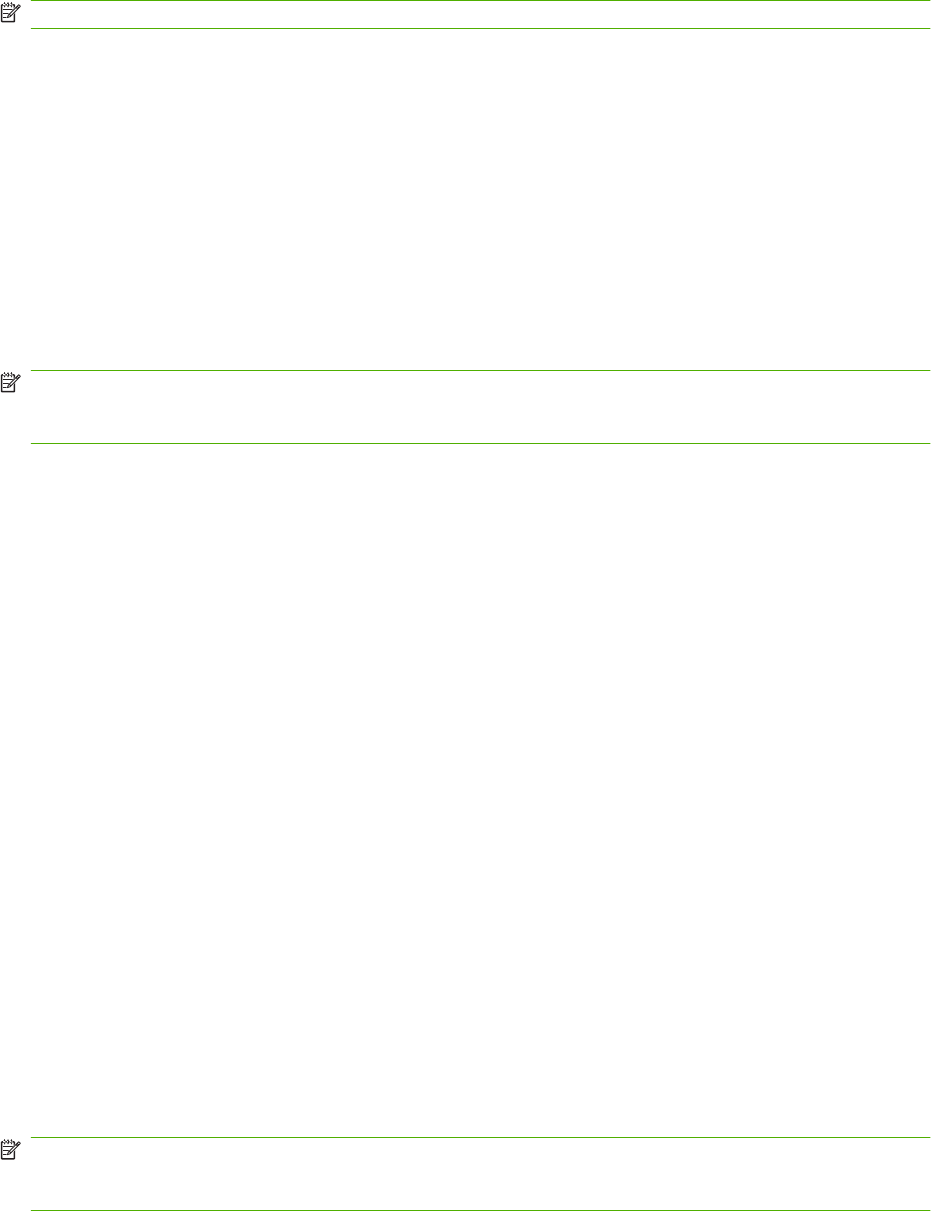
Search a speed-dial list by name on the HP LaserJet 4345mfp, HP Color LaserJet 4730mfp, HP LaserJet
9040/9050mfp, and HP Color LaserJet 9500mfp
NOTE: This feature is new for these models.
1. On the control-panel main screen, touch the FAX icon to display the Fax screen.
2. Touch Speed Dial to open the Speed Dial screen.
3. Touch Search to make the onscreen keyboard available.
4. Type the speed-dial name. As you type, the remaining letters of the first matching speed-dial name
are automatically filled in. If necessary, type additional letters to refine your search.
5. Touch OK when you have located your speed dial on the search screen. The speed-dial list appears
with the speed dial that you specified at the top of the list.
6. Select the speed-dial name from the list and touch OK to place the speed dial in the recipient list
on the fax screen. You can select more than one speed dial before clicking OK.
NOTE: If you do not know the unique name of the speed dial, type a letter to select any portion of the
list. For example, to view speed-dial names that begin with the letter N, type the letter N. If no matching
entries exist, a message appears before the search shows the entry that is closest to the letter N.
Search a speed-dial list by name on the HP LaserJet M5035, M5025, M3035, M3027, M4345, M9040 MFP,
M9050 MFP and HP Color LaserJet CM4730 MFP and CM6040 MFP Series
1. On the control-panel main screen, touch the FAX icon to display the Fax screen.
2. Touch the Speed Dial Search button. This button looks like a magnifying glass and is located to
the right of the Speed Dial button.
3. Type the first letters of the name to search for. As matches are found, the list at the top of the search
screen is populated. If necessary, scroll to see all the entries, or type more letters to narrow the
search.
4. Select the appropriate name from the list and touch OK. The speed-dial list on the main fax screen
shows the selected entry at the top of the list.
5. Touch the selected entry to add it into the recipients list.
6. Select or search for additional names as needed.
Sending a fax using phone book numbers
The fax phone book feature is available when the MFP is configured to use the HP MFP Digital Sending
Configuration software. If the MFP has not been configured for use with this software, the Phone Book
button will not display. To configure the MFP for use with the HP MFP Digital Sending Configuration
software, see the HP MFP Digital Sending Software User Guide or the HP MFP Digital Sending
Software Support Guide.
Also, when Authentication is enabled from the HP MFP Digital Sending Configuration software, your
personal fax numbers from your Microsoft® Exchange contact list appear in the phone book.
NOTE: Fax numbers cannot be added or deleted from the phone book from this device. Fax numbers
can only be added or deleted using the Address Book Manager (ABM) running on the Digital Send
Server or by changing the entries in your contact list.
76 Chapter 3 Use Fax ENWW