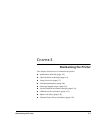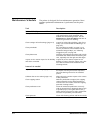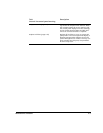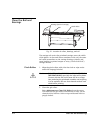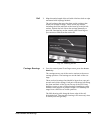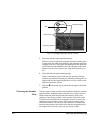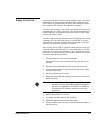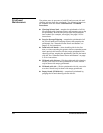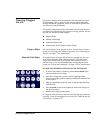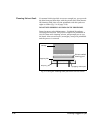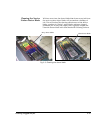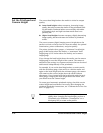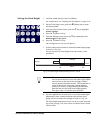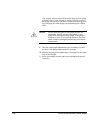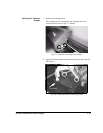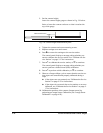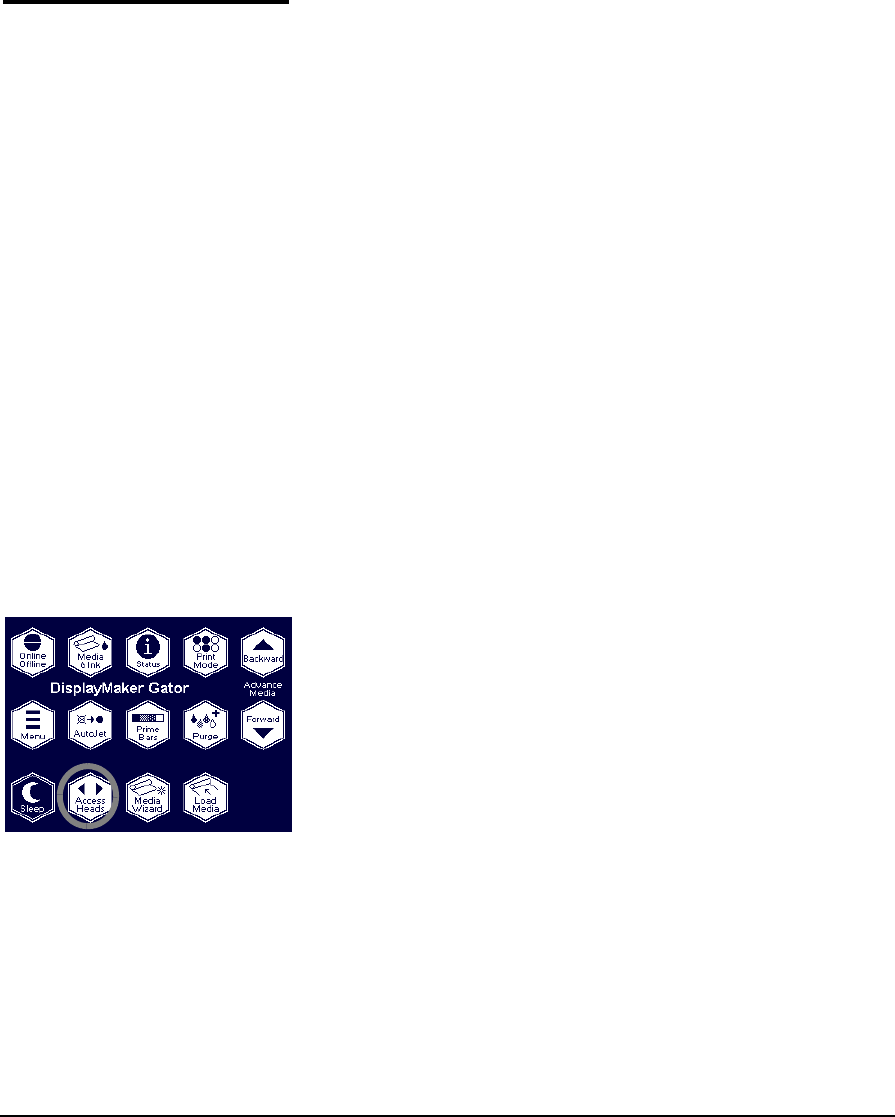
Cleaning Clogged Ink Jets 5-9
Cleaning Clogged
Ink Jets
All printers that use solvent-based inks are susceptible to print-
head clogging. This is caused by the solvent evaporating and
leaving behind the pigments, which is desirable on printed out-
put but not in the printheads!
The printer incorporates many automatic features and manual
procedures for preventing clogs from occurring, and for recover-
ing ink jets that do become clogged:
◆ Purge-n-Wipe
◆ Manual Cloth Wipe
◆ Cleaning Solvent Soak
◆ Cleaning the Service Station Doctor Blade
Purge-n-Wipe All sixteen heads can be purged at once, or one color set (four
heads) can be purged for increased pressure. See “Checking Jet
Health” on page 3-7 for instructions.
Manual Cloth Wipe If repeated Purge-n-Wipes fail to recover enough jets, you can
wipe them manually with a 100% polyester, Class 100 clean-
room cloth soaked with SolaChrome-HR cleaning solvent. A
manual wipe is also recommended after uncapping the print-
heads (see “Uncap the Printheads” on page 3-14 for instructions).
DO NOT USE ISOPROPYL ALCOHOL ON THE PRINTHEADS.
1. To access the heads for cleaning, select Access Heads from
the control panel Front Page.
2. After the carriage has moved over the capping station,
remove the capping station pad by pulling it forward and out
of the printer.
3. Wipe the printheads and any areas of the carriage that have
collected ink.
4. Press Proceed on the control panel to return the carriage to
the service station.
5. Replace the capping station pad.
If it appears that the service station is not wiping the printhead
properly, it may be misaligned or too low (see “Calibrate the Ser-
vice Station” on page 5-17).