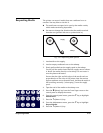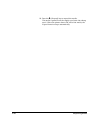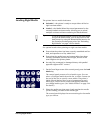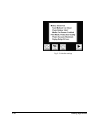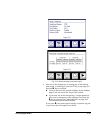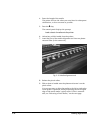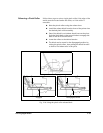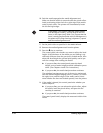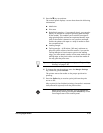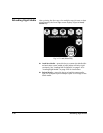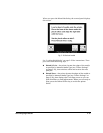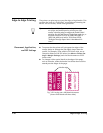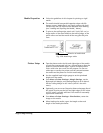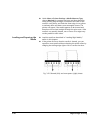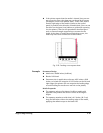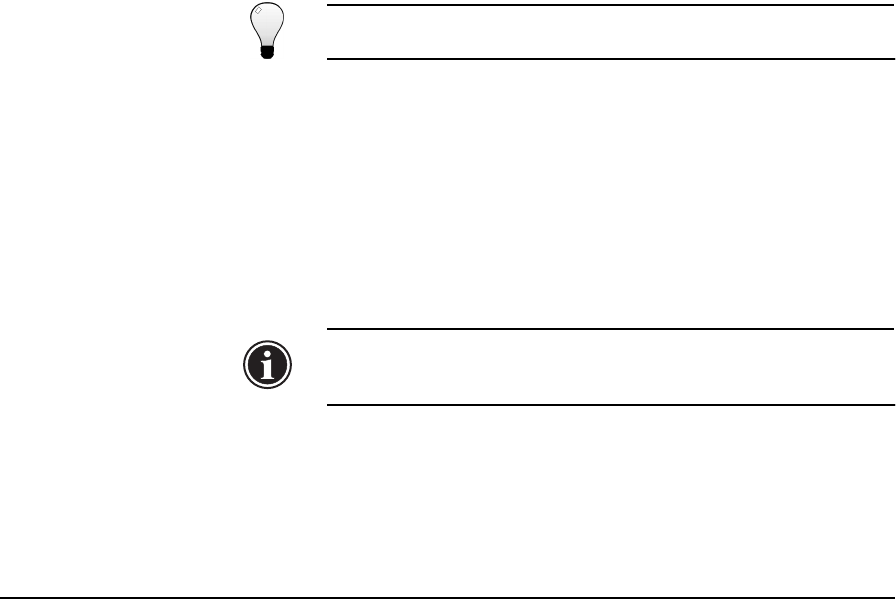
Loading Rigid Media 3-35
15. Press the ! key to continue.
The control panel displays a screen that shows the following
information:
◆ Media size
◆ Print area
◆ Right & left margins — if you enter 0 (zero), you can also
specify an amount of overprint (printing past the edge
of the media). This enables you to achieve an edge-to-
edge printing effect without an unprinted border, espe-
cially if the media is skewed or not a perfect rectangle.
Protect the platen with tape or a strip of media to catch
the overprinted ink.
◆ Leading margin
◆ Trailing margin — 6.50 inches (165 mm) minimum to
allow the pinch rollers to feed the media. If you set the
Trailing Margin to 0 and want to print to the trailing
edge, you must attach a trailer of the same media to the
trailing edge so the pinch rollers can feed the media all
the way past the print zone.
Tip
For tips on printing edge-to-edge, see “Edge-to-Edge
Printing” on page 3-38.
16. To change the margin settings, press the Margin Settings
key; otherwise, press Proceed.
The printer moves the media to the proper position for
printing.
17. Press the Online key to receive a print job from the print
server or RIP.
After a print job has finished printing, the media is automat-
ically advanced (ejected) from the pinch rollers.
Note
Before a print job is received, you can unload the
media at any time by pressing the Unload key on the
Front Page screen of the control panel.