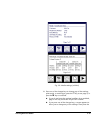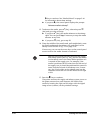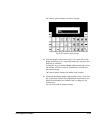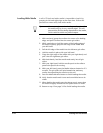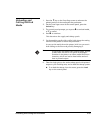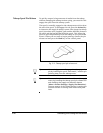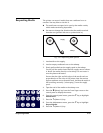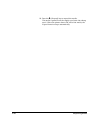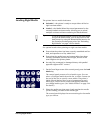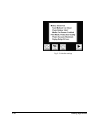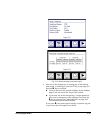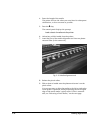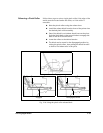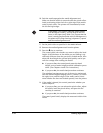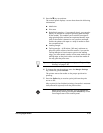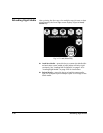Loading Rigid Media 3-29
Loading Rigid Media The printer has two media load states:
◆ Unloaded — the printer is ready to accept either roll-fed or
rigid cut-sheet media
◆ Loaded — the Media Wizard has stored parameters for the
currently-loaded cut-sheet media, allowing you to reload
multiple cut sheets without reentering the Media Wizard
Tip
If you are printing multiple copies of the same image
on rigid cut-sheet media, you can skip much of the
load process by using the Reload Media function for
the second and subsequent prints. See “Reloading
Rigid Media” on page 3-36 for details.
For optimal results when printing on rigid cut-sheet media:
◆ Ensure that the printer has been correctly assembled and lev-
eled, and operates on a flat, stable floor.
◆ Ensure that the media input and output tables have been
correctly assembled, are level left-to-right, and are at the
same height as the printer platen.
◆ Use only flat, unwarped or damaged sheets, with parallel
opposite edges and 90
° corners.
1. On the Front Page screen of the control panel, press the Load
Media key.
The control panel presents a list of media types. You can
select a ColorSpan media from the list, or select Custom (at
the end of the list) to specify a new media. The printer’s
Media Wizard feature stores a set of parameters for each
media type, which can be recalled and applied whenever
you change media types. (See “Media Wizard” on page 3-44
for details.)
2. Select the media type that most closely matches the media
you are loading, or create a new media type.
The control panel displays the current settings for the media
type you choose.