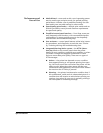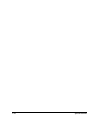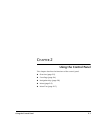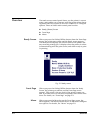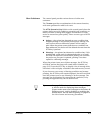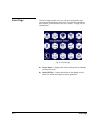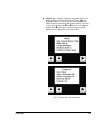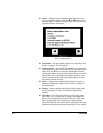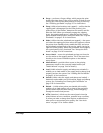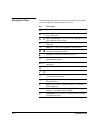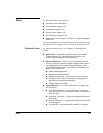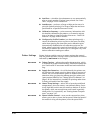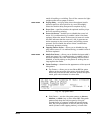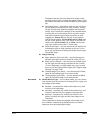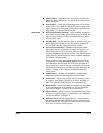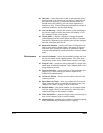Front Page 2-7
◆ Purge — performs a Purge-n-Wipe, which purges the print-
heads then wipes them in the service station, to help recover
missing jets. Print a prime bars pattern to verify jet recovery.
See “Checking Jet Health” on page 3-7 for instructions.
◆ Sleep (visible when heads are not capped) — verifies that the
capping pad is disengaged (in the lower position), the
printer turns off the heaters, detensions the media, and dis-
ables the OHS. When you manually engage the capping
levers, the capping pad sensor is detected and the control
panel disables most functions except for Wake. See “Cap the
Printheads” on page 3-13 for instructions.
◆ Wake (visible when the printheads are capped) — the opera-
tor lowers the capping pad, then selects this option to restore
the printer from standby mode, enable the OHS, and move
the printhead carriage back to the service station (at the far
right end of the printer). When the printheads are uncapped,
the control panel is fully functional. See “Uncap the Print-
heads” on page 3-14 for instructions.
◆ Access Heads — moves the printhead carriage out from the
service station to the capping station. This is the same func-
tionality as the Access Printheads option on the Mainte-
nance menu.
◆ Media Wizard — provides direct access to the printing
parameters stored for the currently loaded media (see
“Media Wizard” on page 3-44 for details).
◆ Load (visible when the supply and takeup are unloaded) —
enables you to load media on the supply and/or takeup, and
properly tensions the system. See “Loading Roll-Fed Media”
on page 3-16 for instructions.
◆ Unload (visible when the supply and takeup are loaded) —
detensions and enables you to unload the supply and takeup
system. See “Unloading and Cutting Roll-Fed Media” on
page 3-25 for instructions.
◆ Reload — (visible when printer was loaded with media)
enables you to load another roll or sheet of the previously
printed media with the same settings, without stepping
through the media load process.
◆ ATTN (Attention)— blinks on the control panel when the
printer detects an error condition, potential error condition,
or when you make a change that requires recalibration or
other action to ensure best print quality. See “User Assis-
tance” on page 2-3 for further details.