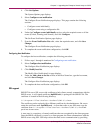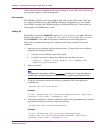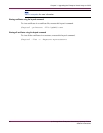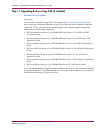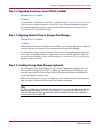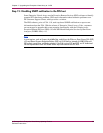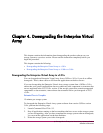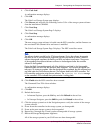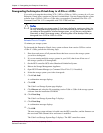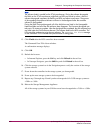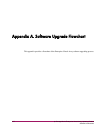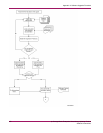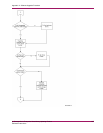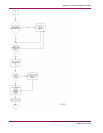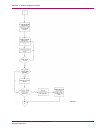Chapter 4. Downgrading the Enterprise Virtual Array
4.
Click Code load.
A confirmation message displays.
5.
Click OK.
The Code Load Storage System page displays.
6.
Click Browse and select the file containing version 3.01x of the storage system software
from the installation CD-ROM.
7.
Click Next Step.
The Code Load Storage System-Page 2 displays.
8.
Click Next Step.
A confirmation message displays.
9.
Click OK.
The new storage system software is loaded onto the HSV controlle
rs, and the firmware on
the associated Fibre Channel drive enclosures is modified.
The Code Load Storage System-Page 3 displays. The HSV controllers restart.
Note
The software loads in parallel on the FC drive enclosures. During the software downgrade,
the EMUs on the FC drive enclosures might flash red LEDs and sound an alarm. After the
software downgrade completes, the flashing red LEDs and alarm sound cease. The process
of downgrading the enclosure software continues in the background after the controller
software is downgraded.
During the EMU firmware downgrade, all of the disk drives are listed in the Un mappable
Hardware folder and all of the disk enclosure bays disappear. The firmware downgrade can
take up to 10 minutes to complete. After the d owngrade has completed, the disk enclosure bays
are listed under the Disk Enclosure elements. The software loads on the HSV controllers. The
HSV controllers synchronize using the new software. The Scanning for disks message
on the controllers’ OCPs indicates that synchronization is taking place.
10.
Click Finish after the HSV controllers have restarted.
The Command View EVA client refreshes.
A confirmation message displays.
11.
ClickOK.
12. Refresh the browser.
•
In Internet Explorer, press the Ctrl key and click Refresh in the tool bar.
•
In Netscape Navigator, press the Shift key and click Reload in the tool bar.
13. Click the storage system icon in the Navigation pane to verify the version of the storage
system software.
14. Power down the controllers in the storage system you downgraded.
15. Power up the next storage system to be downgraded.
16. Repeat step 3 through step 15 until you have downgraded all storage systems.
17. Reboot the Storage Management Appliance.
All of the storage systems in your SAN have now been downgraded.
102
hp Stor ageWorks Enterprise Virtual Array Updating Product
Software Instructions