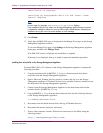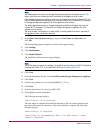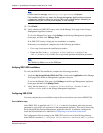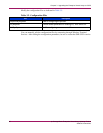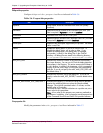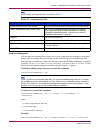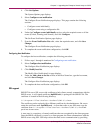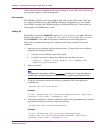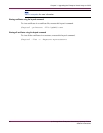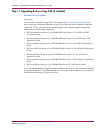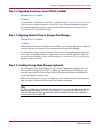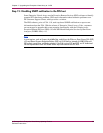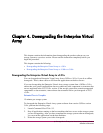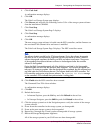Chapter 3. Upgrading the Enterprise Virtual Array to v3.020
clients with the ability to authenticate the entity claiming to be the SMI-S server, and also by
protecting the integrity of the transmitted data.
Port occupation
The CIMOM, by default, runs on port 5988 in both, SSL and non-SSL modes. If this port
is occupied by another process, the CIMOM searches for subsequent ports. For example,
if port 5988 is occupied, the CIMOM searches for 5989 and 5990 ports. If these ports are
also occupied, the CIMOM fails to start.
Enabling SSL
Enable SSL by setting the EnableSSL property in cim.properties to true. This file is
located in the directory C:\Program Files\Hewlett-Packard\SMI-S\cimom.
Once EnableSSL is set to true, all the client connections will use the https protocol.
If the client is implemented using Java, complete the following procedure to issue the
certificate:
1. Import the server certificate into the client trust store. To import the server certificate,
complete the following procedure:
a. Copy the server certificate to the client system.
b. Use the Java keytool to import the certificate into the client trust store.
$ keytool -import -alias hpsmis -file hpSMIS.cert
-keystore mytruststore
2. Enter a password.
Note
This password is required for modifying mytruststore in the future. If a trust store does not
currently exist, the keytool creates the trust store and then imports the specified certificate.
3. To specify a truststore, execute the following command in the client application
command line:
-Djavax.net.ssl.trustStore
Example:
$ java -Djavax.net.ssl.trustStore=mytruststore <MyClient>
<system> root/cimv2 <cimomport> ssl
4. If the client application is written to update the truststore file programmatically, you must
type the password (the one used to create the truststore):
-Djavax.net.ssl.trustStorePassword
Example:
$ java -Djavax.net.ssl.trustStore=mytruststore
-Djavax.net.ssl.trustStorePassword=wbem01 <MyClient>
<system> root/cimv2 <cimomport> ssl
hp StorageWorks Enterprise Virtual Array Updating Product
Software Instructions
95