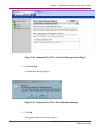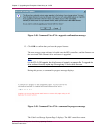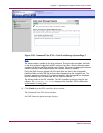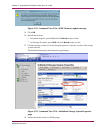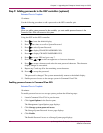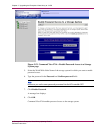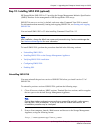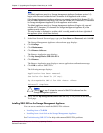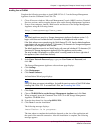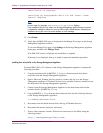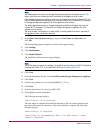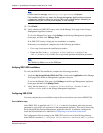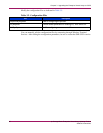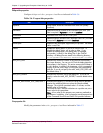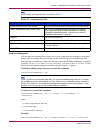Chapter 3. Upgrading the Enterprise Virtual Array to v3.020
Installing from a CD-ROM
Complete the following procedure to install SMI-S EVA v3.2 on the Storage Management
Appliance from the Command View EVA CD:
1. Close all browser windows, Microsoft Management Console (MMC) sessions, Terminal
Services sessions, and Java applets that are open on the Storage Management Appliance.
2. From a client computer, launch a Web browser and browse to the Storage Management
Appliance using the following format:
http://<managementappliance_name>
Note
The default appliance name for a Storage Managem ent Appliance (hardware version 1.0)
begins with
swma
and includes the last 6 characters of the appliance serial number.
If the SMA software was restored using the Quick Restore CD v2.0, then the default appliance
name begins with
sma
and includes all 12 characters (10 characters for Storage Management
Appliance III) of the appliance serial number.
ThedefaultappliancenameforanSMAIIbeginswith
sma
and includes all 12 characters (10
characters for Storage Management Appliance III) of the appliance serial number.
The serial number is displayed on a sticker which is usually pasted to the lower right side of
theappliance(whenviewedfromthefront).
3.
In the Enter Network Password page, type your User Name and Password,and
click OK.
The Storage Management Appliancesoftwarehomepagedisplays.
4.
Click Settings.
5.
Click Maintenance.
6.
Click Install Software.
An Installation Wizard page displays.
Note
SMI-S EVA does not support reinstallation. Uninstall the previous version of SMI-S EVA before
installing SMI-S EVA v3.2. To uninstall SMI-S EVA, see Uninstalling SMI-S EVA.
7.
Click Next.
8.
Choose CD-ROM Drive on the Storage Management Appliance and click Next.
9. When prompted, insert the Command View EVA CD in the Storage Management
Appliance CD-ROM drive.
10.
From the drop-down list, choose hp SMI-S EVA.
11.
Click Next to start the installation.
The following message displays:
Installation is in progress.
The time taken to complete the installation depends on the size of the application and
the speed of the network connection. After the installation is complete, the following
message appears:
86
hp Stor ageWorks Enterprise Virtual Array Updating Product
Software Instructions