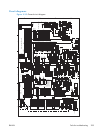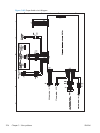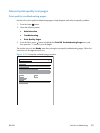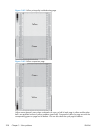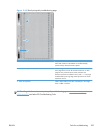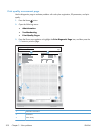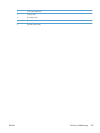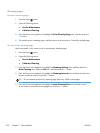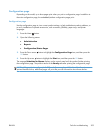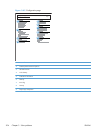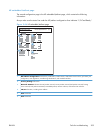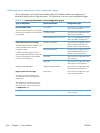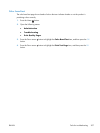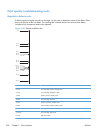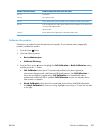Cleaning page
Process a cleaning page
1.
Press the Home
button.
2. Open the following menus:
●
Device Maintenance
●
Calibrate/Cleaning
3. Press the Down arrow
button to highlight the Print Cleaning Page item, and then press the
OK button.
4. The product prints a cleaning page, and then returns to the main menu. Discard the printed page.
Set up an auto cleaning page
Use the procedure in this section to set up an automatic cleaning page.
1.
Press the Home
button.
2. Open the following menus:
●
Device Maintenance
●
Calibrate/Cleaning
3. Press the Down arrow
button to highlight the Cleaning Settings item, and then select the
Auto Cleaning item. Select the On item, and then press the OK button.
4. Press the Down arrow
button to highlight the Cleaning Interval item, and then use the arrow
buttons to select an interval. Press the OK button.
TIP: HP recommends processing a cleaning page after every 5000 printed pages.
5. Press the Down arrow button to highlight the Auto Cleaning Size item, and then use the
arrow buttons to select the cleaning page size. Press the OK button.
302 Chapter 3 Solve problems ENWW